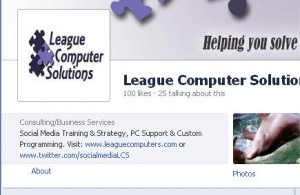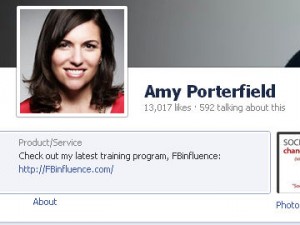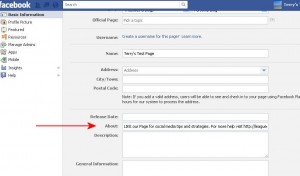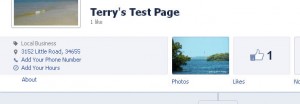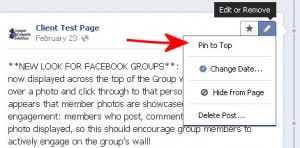Facebook’s Timeline for Pages gives your business a great space for branding with the Cover Photo. However, no calls to action, promotions, websites or email addresses are allowed on Timeline Cover Photos. But you can take advantage of other prime spots on your Page to promote your business’ products/services and encourage Fan engagement.
Facebook’s Timeline for Pages gives your business a great space for branding with the Cover Photo. However, no calls to action, promotions, websites or email addresses are allowed on Timeline Cover Photos. But you can take advantage of other prime spots on your Page to promote your business’ products/services and encourage Fan engagement.
One way to do this is to use the “About” section for live links or a call-to- action. The new About section is expanded on Timeline (160 characters) so you can put more information about your business, links to other sites or calls-to-action (i.e. “Like our Page to get helpful tips…”).
For example, we entered information about our company plus live links to our website and Twitter account:
while Amy Porterfield is using the About section to promote her FB Influence program:
To edit the About section, click anywhere in the About box, click on the Edit icon and you are taken to Basic Settings. Fill in your information in the About text box and click on the Save Changes button (located at the bottom of this window).
Local Business & Places
If you see an address and phone number in your About section that means your Page’s category is currently set to “Local Business & Places”.
To change your category, go to your Timeline’s Admin Panel; choose Manage; then go to Edit Page; then go to Basic Settings. Using the drop-down menu, select a category other than “Local Business & Places” if you do not want your address/phone number to show up in the About section.
Pin a Post
If you want keep your Page in the Local Business & Place category, there are other ways to put a call-to-action on your Timeline. Take advantage of the “Pin A Post” option to put live links or a call-to-action at the top of your Timeline. Pinned posts will remain at the top for a maximum of 7 days, although you can change them at any time as your promotions change.
To “pin” a post simply enter the information in the status box, then click on the Pencil icon in the upper right corner and choose “Pin to Top”. You can un-pin the post at any time by clicking on the Pencil icon and choosing “Unpin from Top”.
The content restrictions on Timeline Cover Photos for Pages just means that businesses need to be a little more creative in placing a call-to-action on their Timeline: the expanded About section and new Pin A Post options are two ways to keep your message prominently displayed.
Let me know if you have any questions or want to share any tips on this topic!