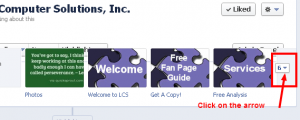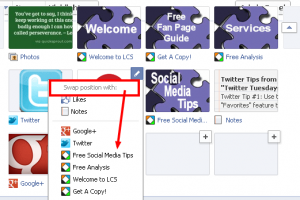Your Pinterest account can currently be linked to your Personal Facebook Profile, but NOT your Fan Page. If you are using Pinterest as part of your business’ social media strategy, you may want to add a custom tab to your Fan Page to promote your Pinterest account and attract new Followers.
Your Pinterest account can currently be linked to your Personal Facebook Profile, but NOT your Fan Page. If you are using Pinterest as part of your business’ social media strategy, you may want to add a custom tab to your Fan Page to promote your Pinterest account and attract new Followers.
In less than 5 minutes with just a few, simple steps you can use the Woobox App to set up a Pinterest tab on your Facebook Page.
Set Up: Log in to Facebook as your Personal Profile, then –
1. Go to http://woobox.com/pinterest
2. Click on Install Pinterest Tab
3. Select the Facebook Page you want to add the Pinterest Tab to
4. Click on the Add Page Tab button
5. Fill out the Pinterest Tab Settings:
Pinterest username, Page mode (show all Pin Boards or select one Pin Board), Share options, FanGate (default is set to Off and I recommend leaving it that way)
6. Then click on Save Settings button and you’re done!
Tip: Due to the layout of custom Tabs on Facebook Fan Pages, your first 3-6 Boards will be the ones prominently displayed. With that in mind, be strategic in arranging your Boards on Pinterest so the first 3-6 that show up in your Facebook Tab are best suited to attracting your ideal target audience.
If Facebook users click on a Board from the Pinterest App/Tab they will then be taken directly to your Pinterest account.
Once you’ve added a Pinterest Tab to your Fan Page, it may not appear on the first row of Custom Apps/Tabs displayed on your Timeline if you currently have more than 3 in place.
To edit the placement of your new Pinterest Tab:
Go to your Page’s Timeline.
Click on the small arrow icon, located to the right of your last Custom App/Tab
You will see your Custom Apps/Tabs appear in several rows.
Hover over the upper right corner of your new Pinterest Tab and click on the pencil icon.
Notice the option to “Swap Position With”: simply click on the App/Tab you wish to replace with your new Pinterest Tab. You should see the “swap” happen immediately.
Now your Facebook Fans can easily view your Pins and connect with you on Pinterest right from your Facebook Fan Page.