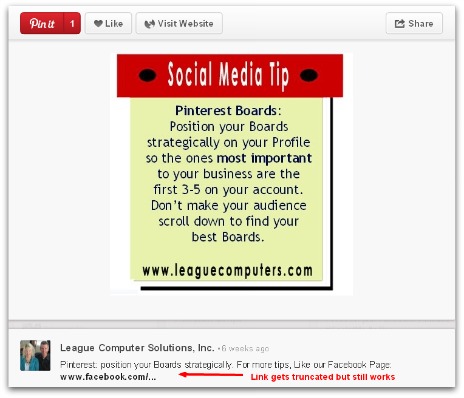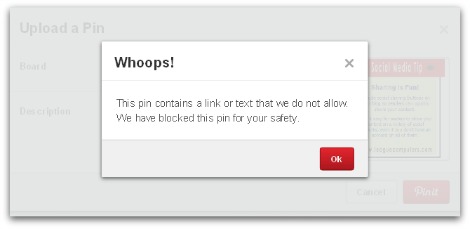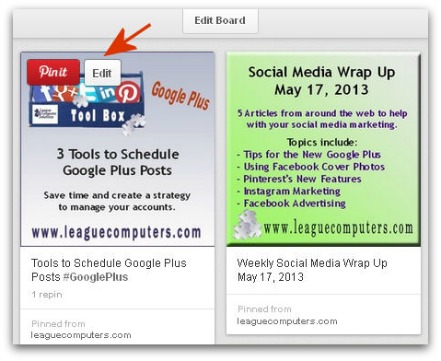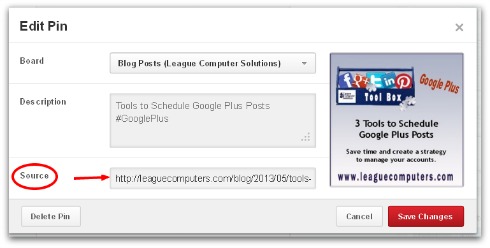If you spend any time on Pinterest, then you know how easy it is to get lost in the endless stream of Pins – beautiful, inspirational or funny cat pictures… So how do you encourage more people to Like or Re-Pin (share) your Pins? Here are 4 quick tips to get more engagement:
If you spend any time on Pinterest, then you know how easy it is to get lost in the endless stream of Pins – beautiful, inspirational or funny cat pictures… So how do you encourage more people to Like or Re-Pin (share) your Pins? Here are 4 quick tips to get more engagement:
Tip #1: Make sure your Pins (and descriptions) are appealing
Upload high-quality images with a good description. Shorter descriptions are easier for users to quickly read through. Use keywords that relate to the Pin and your target audience for better Search results.
There is no maximum height for Pins but users may lose patience scrolling through an unusually tall Pin, so start with a maximum height in the 1000 – 1400 pixel range. The maximum width of a Pin is 736 pixels and the minimum width for best viewing is 300 pixels.
Tip #2: Use calls-to-action on your Pins and/or descriptions
In addition to placing your website name/URL on each Pin (use the free tool PicMonkeyto “overlay” text on a photo), use a call-to-action to spell out the next step for users. i.e. – “Click on this Pin for a free copy of …” “Visit our site for more products like this…” “Click here to learn how to make …”
Typing a link with http: or www. in the description makes the link “clickable”. The link will be truncated, but it still works. So you can give users a call-to-action with a live link in your Pin’s description (see below).
Note: Pinterest does not support link shorteners (like bit.ly), so don’t use them in your description. Users get a message and can’t click through to the bit.ly link (see below).
Tip #3: Make sure you have the correct source on your Pins
When someone clicks on a Pin, they are taken to that Pin’s source (website). So If you upload an original Pin, you want to make sure people will be sent to your site. If your website URL is not automatically uploaded with your Pin, Edit the Pin, go to the “Source” box and manually enter your site (i.e. http:// name of your site . com).
To edit a Pin:
You can hover over a Pin and then click on the Edit button (see below).
Or click on the Pin itself and then click on the “pencil” icon in the lower right corner (see below).
Then fill in your website URL in the Source box (see below).
When sharing someone else’s Pin within Pinterest (Re-Pinning), make sure the Pins you share on your Boards give proper credit to the original source. If someone has Pinned a photo from a Google Image search then they are not pointing people back to the correct source.
Tip #4 – Create Pins or Re-Pins for popular categories or trending topics
View the “Categories” in the drop down window on your Pinterest home page and create Pins (or Re-Pins) that relate to those categories. Use the name of the category in the Pin’s description so it will show up in searches.
Click on the Popular category to see what Pins are currently trending. If you see one (or more) that fit into your Boards’ topics, then Re-Pin them.
You can also use a free tool like RePinly to find out what Pins and Boards are currently trending and share them or create your own Pins on those topics.
Use these tips to increase engagement by making your Pins more “pinnable” and send more traffic to your website.