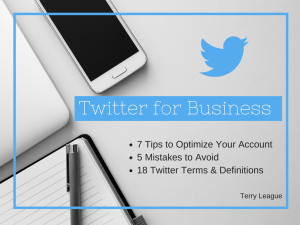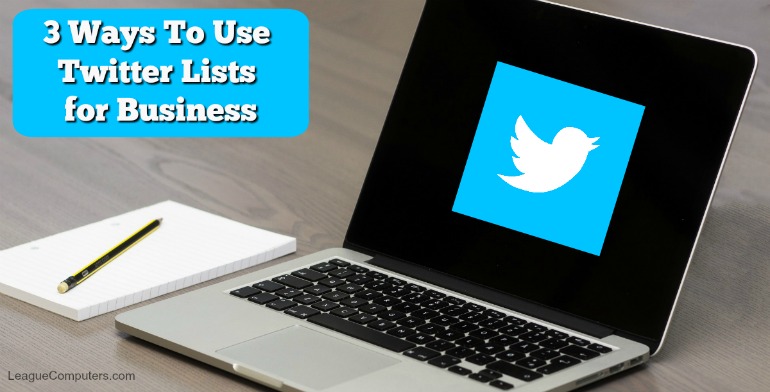
If you haven’t started using Twitter Lists, I highly recommend that you do! As your Twitter community grows, it becomes more difficult to keep up with all the Tweets that come across your Home feed. Using Lists will help you filter the Tweets based on topics or interests and you can then see the Tweets that are most important to you and your business.
To create a List:
Click on your Profile Pic to see a drop-down menu and click on “Lists”
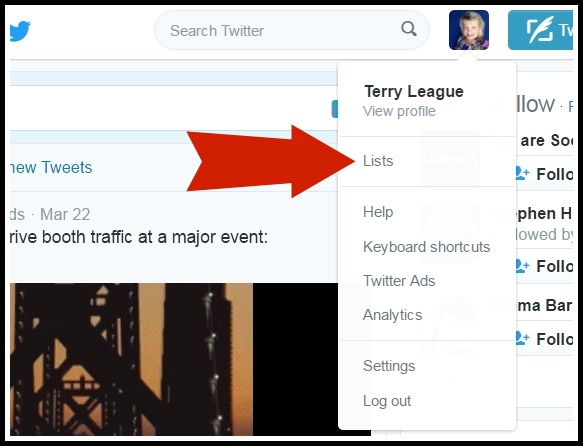
Click on “Create a List”
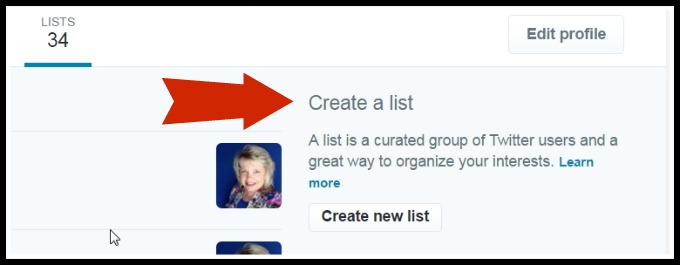
You can create up to 1,000 Twitter Lists, each containing up to 5,000 accounts. Your Lists have a “public” or “private” setting.
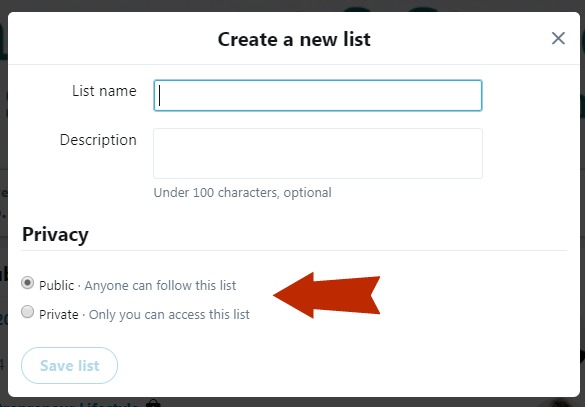
Lists set to PUBLIC are open to Subscribers and visible to anyone who visits your Profile and clicks on the “Lists” tab. When you add a user to a public List, they receive a notification.
PRIVATE Lists are only visible to you and no one can subscribe to them.
Here are 3 ways to use Twitter Lists in your business and marketing:
#1: Use Lists for Organizing Contacts or Topics:
Create lists for the topics you are interested in or the topics you share with others. For example, I share links and information on social media, so I’ve created a list for great sources, sites and people – Social Media, Tech News. This is a public list so anyone can subscribe and start seeing Tweets from everyone on this List (you don’t have to Follow anyone on the List to see their Tweets).
When I find a new user who shares great content on any of the topics I’m interested in, I follow him/her and then immediately add them to the appropriate List.
Go the account, click on the dots beside the Following button, and select “Add or remove from lists”
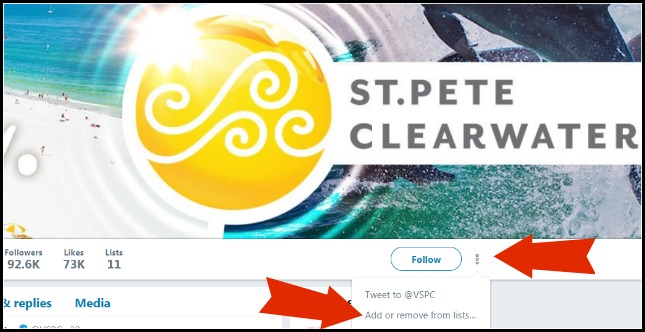
Then choose which list to add this account to, and that’s it!
To see Tweets from only those accounts on a List, just click on Lists from the drop-down menu from your Profile (see Image #1 in the Create a List section above).
Get into the habit of immediately adding any new accounts you Follow to an appropriate List and you’ll have your Twitter account organized in no time!
#2: Use Lists for Market Research and Strategy:
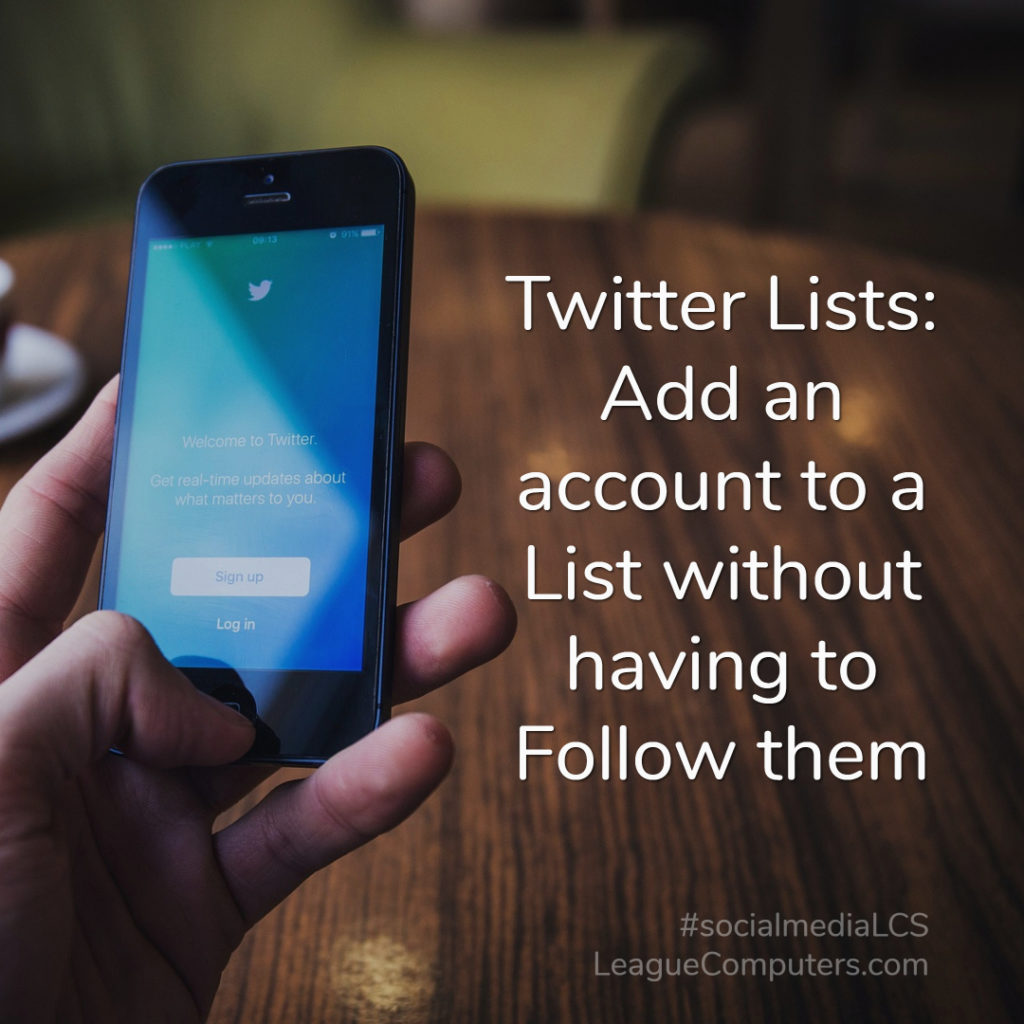
Want to keep track of competitors on Twitter? Looking for potential clients or business partners? Create a private List to monitor their Tweets.
You do not have to Follow someone to add them to a Twitter List, so you can do your research and add the appropriate accounts to your private List.
Down the road, if you determine that they are someone you wish to build a business relationship with, you can Follow them at that point.
#3: Use Lists for Building Relationships:

There are numerous ways to use Twitter Lists for building relationships with other users.
Create a List for:
- People you’ve met at an event
- Clients
- Fellow members of associations or groups
- Fellow local business owners
- People who share your content
Once you’ve created this type of List, then monitor it on a regular basis and Re-Tweet content from its members. If you build time into your weekly schedule to visit these Lists, a free tool like Tweetdeck (for desktop) gives you an easy way to monitor, share, and schedule content from your Lists.
These are just a few, easy ways to start using Twitter Lists. If you are using Twitter Lists in another creative way for business, share below or send us a Tweet at @SocialMediaLCS. We’d love to hear about it!
Need some help learning how to use Twitter for business? Get a copy of our free eBook: Twitter for Business (click here)