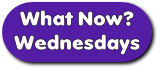 Displaying five photos or images along the top of your page’s Wall offers an easy way to highlight your products or services and make your Fan Page stand out. Feature five photos or custom graphics and include a call to action to take advantage of this prime marketing space. The following steps explain how to feature five photos on your Facebook Fan Page Wall:
Displaying five photos or images along the top of your page’s Wall offers an easy way to highlight your products or services and make your Fan Page stand out. Feature five photos or custom graphics and include a call to action to take advantage of this prime marketing space. The following steps explain how to feature five photos on your Facebook Fan Page Wall:
- Choose 5 photos or create 5 custom images that represent your company’s message or showcase your products.
- From your Personal Profile, go to Home and select “use Facebook as a Page”.
- Select your Fan Page.
- On your Fan Page, choose Photos from the left navigation column.
- Choose an already existing album or click on the Upload Photos button (upper right corner) and create a new album as your photo is uploading. I recommend creating a new album to hold only these featured images, to keep things organized.
- Add a description (not a comment) with a call to action that includes a live link to your website or sales page. For example, if you are offering a free report, your description may read: “Get your copy of our free report on Facebook Marketing. Sign up here on our Fan Page or visit the website: http://yourwebsite.com”.
- Save Changes.
- *Note* Skip the step to publish the photos to your News Feed unless you want your Fans to be notified 5 times as you are uploading your photos.
- Once your photo/image has been uploaded, you want to anchor it so it always appears along the top of your Wall. You do this by tagging yourself (your Fan Page) in the photo/image.
- Click on the photo/image to open the photo viewer.
- Click on Tag this Photo: Click on the image. Start typing the name of your Fan Page, then select it when it appears in window; then click on Done Tagging.
- Repeat for each of the 5 photos/images you want to feature.
With this quick tip your five favorite images will always appear in that prime marketing space and your Fan Page will stand out from the crowd.
