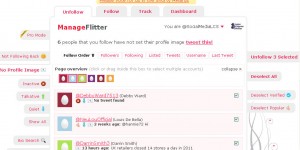As you build a community on Twitter and your number of Followers/Following grows, it is helpful to periodically clean out your Following list (accounts you are following). Since you need to keep an eye on your ratio of Followers : Following (ideally the number of Followers should be higher than the accounts you are Following), you should “unfollow” people who do not follow you back. A terrific, free tool to help unfollow accounts is Manageflitter.
As you build a community on Twitter and your number of Followers/Following grows, it is helpful to periodically clean out your Following list (accounts you are following). Since you need to keep an eye on your ratio of Followers : Following (ideally the number of Followers should be higher than the accounts you are Following), you should “unfollow” people who do not follow you back. A terrific, free tool to help unfollow accounts is Manageflitter.
Go to manageflitter.com and click on Start
You will be prompted to Connect to Twitter – click on this and Manageflitter locates your account and then brings up the “Unfollow” screen.
The navigation menu on the left side gives you several options on how to view the accounts Not Following (you) Back.
Start with the No Profile Image category: I recommend unfollowing any account that does not have an image uploaded. This can be a sure sign of a “spam” account (Note: if you are new to Twitter, make sure you upload an image!)
The screen will refresh and display all the accounts that have no profile image. You can click on each account individually and then click on Unfollow # Selected or you can click on the Quick Edit heading (located on the upper right side of the display box). This opens a window and displays multiple accounts in the category you selected. You can click on each account or drag the mouse over multiple accounts and Unfollow # Selected all at once.
The other categories on the left menu bar that I recommend using are Inactive and Quiet. The Inactive category displays accounts where no activity (Tweets) have taken place in the last 30 days. Quiet accounts are those who Tweet less than 1 time per day (avg).
You may also want to use the Bio or Tweet search if there are phrases or words that you find inappropriate and wish to unfollow any accounts that contain them.
For each category, follow the same procedure of either selecting each account individually and then clicking on the Unfollow # Selected key or by using the Quick Edit option to unfollow multiple accounts at once.
Not everyone checks their Twitter account on a daily basis and you want to give people a few days to follow you back, so I recommend using Manageflitter on a weekly basis or maybe twice a week to clean up your account.
*Note* As you approach the Follower/Following threshold of 2,000 you may want to manage your account more often. Make sure you have more people as Followers than those you are Following as you approach that threshold: i.e. Do not get in the situation where you are Following 2,000 accounts while only 500 are your Followers – your account can get frozen until you have more Followers.
Manageflitter is an easy Twitter tool to use to help manage your account and becomes especially helpful as your community grows. Let me know if you have any questions!