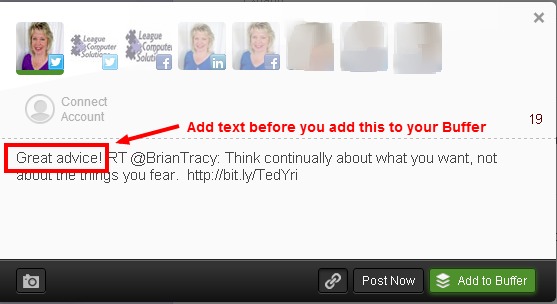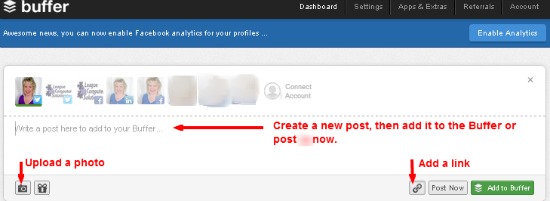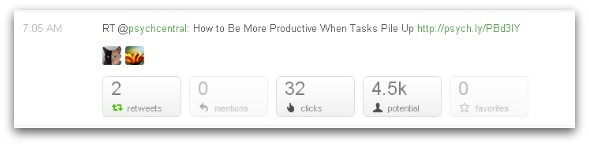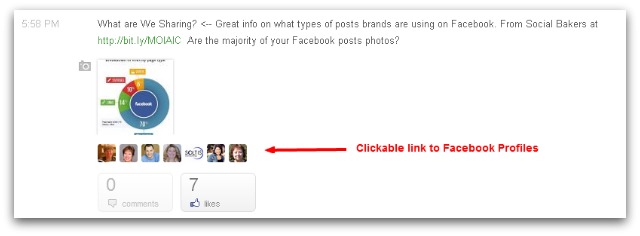If you’ve read any of my previous posts on Twitter, then you probably already know that one of my favorite free Twitter Tools is the Buffer App. But I felt it was worth mentioning again, especially for people who are new to Twitter or who want to better manage their time on Twitter.
If you’ve read any of my previous posts on Twitter, then you probably already know that one of my favorite free Twitter Tools is the Buffer App. But I felt it was worth mentioning again, especially for people who are new to Twitter or who want to better manage their time on Twitter.
The Buffer App is a helpful tool for time management because it allows you to automate some of your Tweets. Trying to reach your audience on Twitter can be a challenge because it is more of a 24/7 social media site than most others (in my opinion). So unless you are checking your Twitter account at all hours of the day and night, you are missing out on connecting with quite a few of your Followers.
The solution is to automate some of your Tweets. I emphasize some, not all, because any social media account put on total auto-pilot defeats the whole purpose of “social” media – engaging with your community.
So if your initial goal is to send out 10 Tweets a day (which is what I recommend for someone new to the site), then use Buffer to schedule 5 of them. Buffer has automatically set up pre-determined times for your Tweets to be sent, but you can change those settings at any time. Here are a few tips:
Functionality
Buffer works in Chrome, Firefox and Safari browsers. Get apps for iPhone and Android. It works in a variety of News Reader Apps (I use it in Google Reader all the time).
Set Up (in just a few minutes)
The free version of Buffer gives you the option to manage 1 Twitter, Facebook and LinkedIn account with up to 10 posts in the “buffer”. The paid version gives you unlimited posts in the buffer and the option to manage 12 total profiles.
If you are new to Buffer, definitely try the free version first. For a lot of people, this does the job quite well. The paid version is $10.00 per month.
Once you’ve linked your accounts to the Buffer App, you are ready to start uploading posts. I recommend leaving the pre-determined schedule set up initially and then take a look at your analytics to make necessary adjustments.
Buffer your Tweets
From your Twitter account, you can simply click on the Buffer Icon, which will now be visible under every Tweet.
This will upload the Tweet into your Buffer (you can add text if you want – see image below) and it will be sent out at the scheduled time. Tweets are “buffered” and scheduled in the order you upload them, but you can go back into the Buffer dashboard and change the order of the posts at any time.
In addition to using Buffer to ReTweet others’ posts, you can create original posts in Buffer and they will be uploaded and scheduled.
Check Analytics
After “buffering” your posts, you can click on the Analytics button in your Buffer dashboard to find out the engagement of each post. Keeping track of the engagement on your posts will help you determine which posts get the most clicks, retweets, mentions, shares, etc or point out best/worst times to post. Analytics of a post in Twitter:
Analytics of a post in Facebook below: one helpful thing here in the Analytics section is that Buffer has made user icons “clickable”. So you can Follow, Like and engage with users immediately.
Hopefully these tips will help you better manage your time on Twitter and get you started with the Buffer App. If you want to see how Buffer works in a 5-minute video check out a previous blog post: How to Use the Buffer App in Twitter (The video is from several months back, so both Buffer and Twitter sites look a little different, but you still get an idea of how it works.)
*Bonus Tip*: If you have linked the Buffer App to your Facebook account, you can use the App to buffer your Facebook posts or to Share others’ posts/images at a later time.