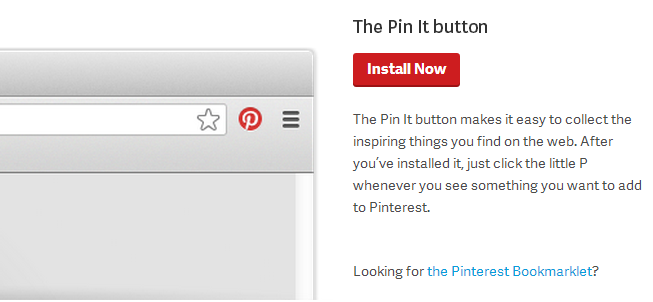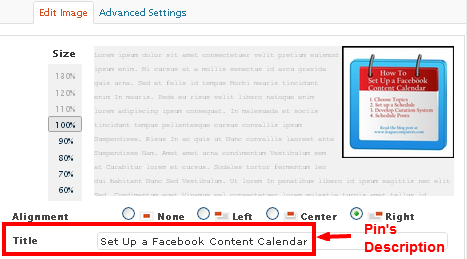If you’ve spent any time on Pinterest, then you know how easy it is to get lost in the endless stream of captivating Pins: amazing recipes, do-it-yourself projects, gorgeous photography… But if you are using Pinterest for business, then you want to be smart about the time you spend there. Here are 4 time-saving tips to help you leverage your time on Pinterest.
1. Develop a Content Strategy (Curation and your Boards)
Spend time developing a content strategy before setting up your top Boards. What kind of content (Pins) will you share? Use keywords to search for trends and information your target audience finds helpful. If you’ve put time into market research, then you have an idea of the types of Pins your target audience likes. Choose 3-5 topics that will resonate with your audience.
Create several Boards based on those topics. Use keywords in your Board titles and make sure it is clear to other users what the topic of the Board is – a title like “My Favorites” is not as clear as “Best Low-Fat Recipes”.
Once you’ve set up several specific Boards, then you know what to look for when searching for Pins to share. You have a clear purpose for your time on Pinterest: in this case, to find great, low-fat recipes to pin to your Best Low-Fat Recipes Board. No more scrolling through Pins hoping something catches your eye.
2. Have a Schedule and Stay on Track
Schedule time for Pinterest (just like you would for any other site) and use a timer if necessary. It can be challenging to keep distraction at a minimum on Pinterest, but if you set aside “business-only” time, you can go back later for fun!
If you are following Pinterest accounts in your industry or niche, you should have a constant stream of great Pins on your home page (click on the Following tab) that appeal to you/your target audience. It then becomes a very simple process of spending 5-10 minutes on the site several times a day to Re-Pin great content for your Followers.
3. Use the Pin It Button Or Bookmarklet So You Can Quickly Pin Content From Any Site
Go to the Pinterest Goodies page for instructions on how to install the Pin It Button on your browser’s toolbar.
Then, when you visit a group of blogs or sites each day as part of your overall content strategy and find something your target audience will like, simply click on Pin It in your toolbar. Make sure the title of the post/article is in the description. If you’ve linked your account to Twitter, you can share the Pin there at the same time.
4. Make it Easy for Others to Pin your Posts
Make sure you’ve put the Pin It Button on your website, so others can quickly Re-Pin your posts. (See instructions on Pinterest’s Goodies page or use a WordPress plug-in.)
Make sure each blog post has at least one image that will look attractive in Pinterest. Or you can set up a default image (through a WordPress plug-in) if there is no image with that post.
The image’s title shows up as the Pin’s description – so set it up the way you want it to appear when someone Pins from your site. (I didn’t realize this early on, so now I’m editing all image titles on my blog posts from last year). For example, instead of uploading an image into WordPress with the title “image for blog post 12”, make a title like this: “Set Up a Facebook Content Calendar”.
Once you’ve published your blog post, use the Pin It Button and Pin your new post to one of your Boards.
I hope these tips help you save time when using Pinterest for business. Any questions? Please let me know!