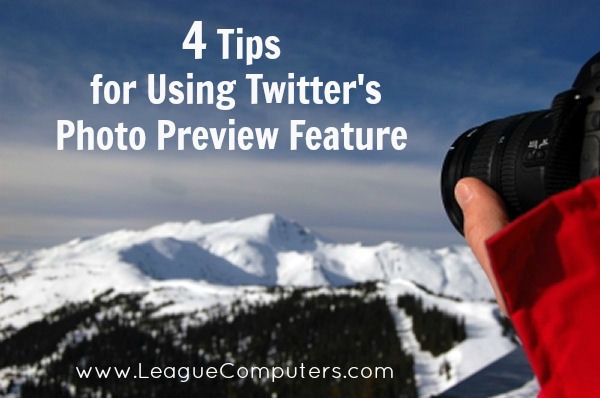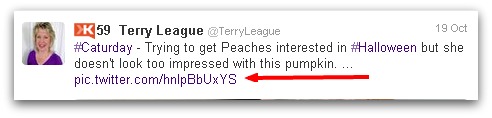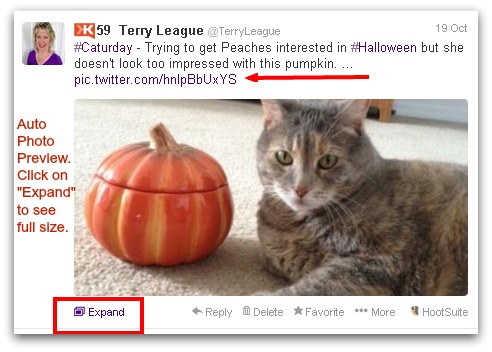Twitter recently updated its site (and mobile Apps for iPhone/Android) with a new feature: automatic previews of Twitter photos and Vine videos.
Before the update, you would only see the link for a photo uploaded to Twitter – and then you’d have to click on the link to see any of the photo. (see sample below)
Now, in addition to the link, you see a “preview” of the photo/vine. The preview shows a portion of the image/video and if you click on “Expand”, you’ll see the entire image/video (see below):
What does this mean for marketers?
Twitter is becoming a more visual site! Photos and videos suddenly got even more important on your Twitter feed. You’ve probably already been including more images/videos in your Facebook, Google+ and (of course) Pinterest content strategies. Now you need to add Twitter to the mix!
If you’re doing any kind of advertising on Twitter (promoted Tweets especially), you’ll need to make some changes to your strategy to reflect the new preview feature.
Some interesting research has been done by Dan Zarrella and Buffer to back up the effectiveness of images on Twitter:
Before the new photo preview feature, Dan Zarrella found that Tweets using pic.twitter.com links are 94% more likely to be Retweeted.
Buffer did their own research after the new photo preview feature and found that:
- Tweets with images received 18% more clicks than those without
- Tweets with images received 89% more favorites
- Tweets with images received 150% more retweets
As on other sites, early “Adopters” can get an edge over competitors. So I encourage you to test out this new feature to see how it affects your Twitter engagement: Re-Tweets, Favorites and Follows.
Here are a few tips to get started:
Tip #1: Start out slowly, so you don’t overwhelm current Followers with a bunch of photos. While the desktop Twitter app will not allow you to turn off previews, mobile phone users can adjust a setting. So don’t bombard your Followers’ Feeds with a bunch of images/videos. Start by posting 1-2 per day and see how your community responds.
Tip #2: Get your community involved. Ask your Twitter Followers to upload a photo/vine on a special topic or event and then Retweet (RT) them.
Note: as I mentioned above, you want to consider how your Followers’ feeds may get filled with images. Someone I follow asked his followers to post Halloween photos and then he re-tweeted them (all, it seemed). The photos were cute, but he got a big response, which meant a lot of photos took over my feed.
You can put a time limit on an event: ask followers to upload a photo and you’ll re-tweet them during a 10-minute time frame. Or let users know that you’ll re-tweet the first 5 photos sent to you.
Tip #3: Use hashtags to reach a wider audience. Hashtags are a way to categorize Tweets. When a user clicks on the hashtag, a separate feed appears. This feed is public and anyone can see Tweets that contain those hashtags; it doesn’t matter if a user follows you or not.
So including a hashtag in your Tweets can now be even more effective, since photos tend to capture a user’s attention quicker than text.
Tip #4: Use a tool to make it easier to share photos. Here are two options for you: the Buffer App and Instagram/IFTTT.
Use the Buffer App to share a photo. Go to one of your photos (on your website, Pinterest pin, Facebook photo, etc) and right-click on the photo. You’ll see an option in a pop-up window that says “Buffer this image”.
Use that option to post the photo through the Buffer App with any description you want.
Connect your Instagram account to Twitter and use this trick to post photos. Normally your Instagram photo shows up as a link only on Twitter, but if you use this public Recipe (formula) from the IFTTT (If this then that) site, all of your Instagram photos are shared to Twitter just like Twitter pics. Check out the IFTTT Recipe here.
Note: I’ve been using the IFTTT Recipe for a while now and do notice that my photos (mostly Image Quotes) from Instagram get a higher number of Re-Tweets and Favorites than text quotes.
[Update: March 2014] Hootsuite Pro users are now able to post photos to Twitter with the full/preview feature. This article on The Social Media Hat blog gives you more details on how to use it.
Give the new photo preview feature a try on your Twitter account and let me know how it works for you!
Top image courtesy of Michal Marcol/FreeDigitalPhotos.net