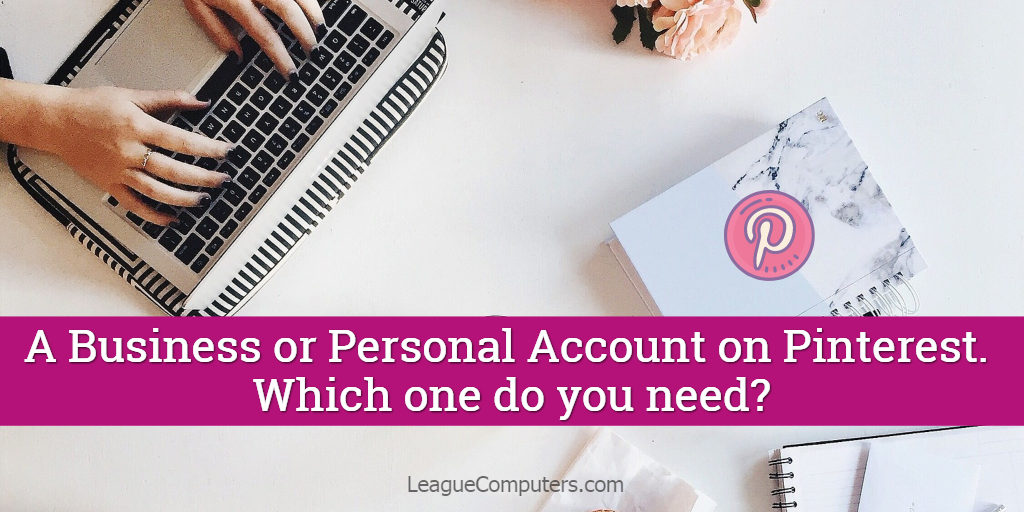
A personal or business account on Pinterest: which one is right for you?
It all depends on how you are planning on using Pinterest. But the short answer is: if you are using Pinterest for a business (commercial use), then you need to have a business account. That could mean converting your existing personal account or creating a second account for business-use only.
We’ll go over your options in more detail below, but first a little bit about the platform if you’re new to it:
Pinterest is a popular social platform, with 200 million monthly users (as of 2017). It’s a top platform for visual content and shopping (or researching before you shop).
Since the shelf life of a Pin is typically longer than that of a Facebook Post or Tweet on Twitter, you may continue to see blog traffic from Pinterest for months or even years after you create the Pin!
For example, this blog post was published in 2014 and continues to be one of the top landing pages on our blog!
This article answers several frequently asked questions on the best type of Pinterest account for your use of the platform, but before we dive in, there are several obvious reasons to use a Business Account instead of a Personal Account:
5 Reasons to Use a Business Account on Pinterest
- You have access to Pinterest’s Built-In Analytics Dashboard
- Business accounts have the ability to advertise: Promoted Pins, Buyable Pins
- Your Pins are optimized for business: Rich Pins and Pin Statistics for each Pin
- If you’re using Pinterest for business, then you should follow the platform’s terms of service (TOS) and use a business account
- A business account will get access to new features before a personal account
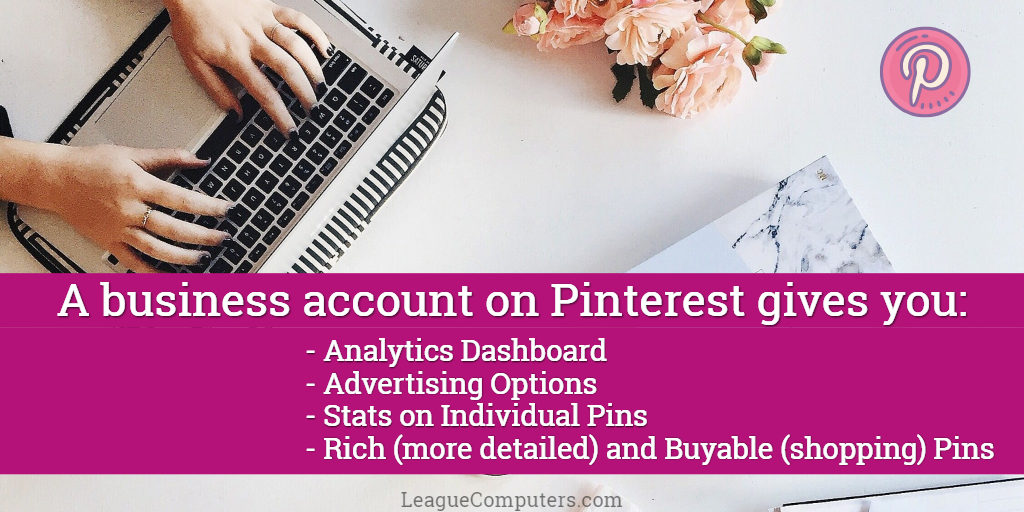
Answers to Frequently Asked Questions:
1. What are the differences between a Personal and Business account?
There are 7 main areas where a business account differs from a personal account:
(1) Pinterest Analytics for Business Accounts
The Pinterest analytics tool is available for business accounts. By reviewing your account’s analytics, you’ll be able to see the pinning activity on your website, plus your account’s most popular Pins. There are two Analytics dashboards available: one for activity on your Pinterest account and another for activity from your website.
Once you sign up for (or convert to) a business account, you’ll have access to your Pinterest account’s analytics immediately – which shows activity on your Pins from your Pinterest account, as well as information and activity for your audience.
To get access to analytics for your website – what has been pinned directly from your site – you must confirm your website.
[12/6/15] Note that Pinterest previously referred to this as “verifying” your website, but has changed the term to “confirm”, probably because they allow some accounts to be verified (which is reserved for large-scale accounts/brands).
When you confirm a website, it establishes an official link between your site and Pinterest. (You’ll see a checkmark next to a confirmed website in your Profile settings, and not on a Profile’s public page as was previously set up.)
You can only confirm one website for each Pinterest account.
There are 2 ways to confirm a website and both may require assistance from your website developer. You can read more about confirming a website on Pinterest’s help center here: https://help.pinterest.com/en/articles/confirm-your-website
You do not have to confirm your website (but note that you will not have access to Website Analytics). Or you can do it at a later date. An un-confirmed website link will still be displayed in your Profile box and lead users to your site.
Note that if you confirm a website at a later date, once you get access to Website Analytics, they will only show data from the date you confirmed the site and forward.
(2) Rich Pins for Business Accounts
“Rich” Pins are a step above the standard Pin: extra details are automatically added to Rich Pins, including pricing information and a direct link to your website. This is intended to make your Pins more “useful” to users and result in more traffic to your site.
There are 4 types of Rich Pins: recipe, article, product, and app.
If you sell products, note that Product Pins include real-time pricing; plus anyone who’s pinned them will get a notification if your Product Pin drops in price.
Setting up Rich Pins involves specific steps that may require the help of your web developer. For more information on setting up Rich Pins, go to https://business.pinterest.com/en/rich-pins
You aren’t required to create Rich Pins on a business account, but if you have an online store, it’s definitely worth the extra effort. if you don’t create Rich Pins, you can still include a product’s price in a standard Pin’s description.
(3) Different Terms of Service for Personal vs Business accounts
As with any social media platform, you should look over the terms of service on Pinterest. There are different terms based on the type of account you have.
Read the terms of service for a business account here: http://business.pinterest.com/tos/
(4) Pin Stats
Pinterest now shares statistics for each of your Pins.
Get a quick overview of action taken on a Pin by clicking on the “graph” icon underneath the bottom right corner of a pin (on desktop). This brings up a Total Engagements window which shows:
Impressions – how many times the pin appeared on Pinterest
Closeups – taps for a closer look
Clicks – visits to a website
Saves – to a user’s board
Learn more about Pin Stats here: https://business.pinterest.com/en/your-pin-stats
(5) Promoted Pins
Promoted Pins and Promoted Videos are available for business accounts. They are just like regular Pins, but you pay to have them seen by more people. They are referred to as “native ad units” by Pinterest.
You have a separate Promoted Pins dashboard to track, and manage your campaigns when you create (or convert to) a business account.
Learn more about advertising on Pinterest here: https://business.pinterest.com/en/why-pinterest-ads-work
(6) Settings are Different for Business Accounts
Your username is a business name rather than a first and last name.
You will choose a business type from available categories (which helps in search on Pinterest).
There is no automatic link to a personal Facebook profile; so you’ll want to add a Pinterest tab to your Facebook Page. You can use free Apps like Woobox or Pinvolve to easily set this up.
(7) Buyable Pins
If you use a select merchant (like Shopify), you can create Pins with a “Buy” button – on mobile devices only.
You can learn more about Buyable Pins and future roll-outs here: https://business.pinterest.com/en/buyable-pins
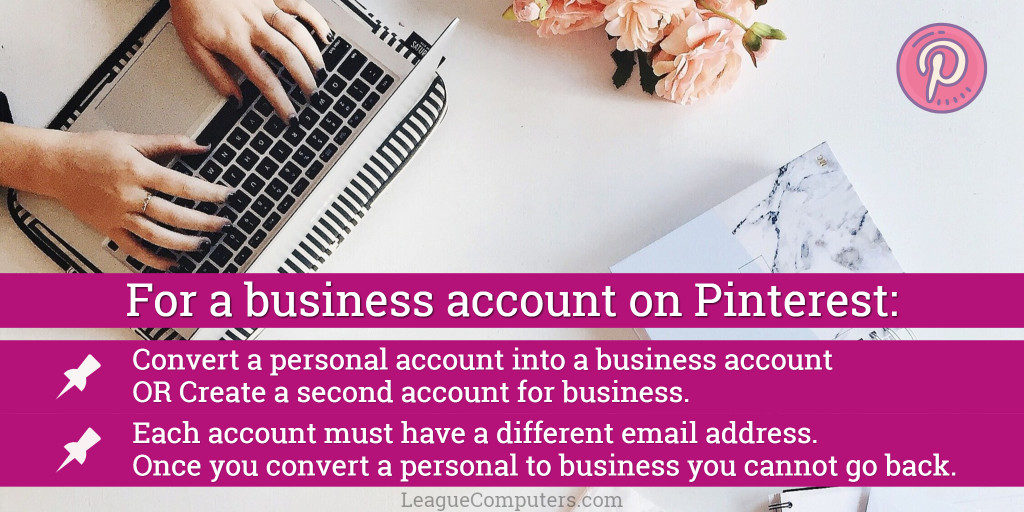
2. How do you convert a Personal account to a Business account?
To convert an existing account to a business account, you can go to https://pinterest.com/business/convert after you’ve logged into your personal account. Then follow the steps on the screen.
Or from your home feed, click on your Profile icon.Then from your public profile view, click on the 3 dots (…) that are above your profile box.This opens up a window where you can click on “Switch to a business account”, and then follow the steps on the next screen.
When you set up (or convert to) a business account, Pinterest suggests that you:
- Confirm your website – which you can do right away or later
- Add a Save button to your website – so users can pin content from your website to their boards
- Add a Follow button/widget to your website – so users can follow you directly from your website
Note that you will lose the link to your Facebook Personal Profile when you convert to a business account, but you will keep all existing Followers/Follows, Boards, and Pins.
Also note that once you convert a personal account to a business account, you cannot go back!
3. What does a Business account look like?
Both types of accounts look the same to the general public.
It’s the way you customize the profile bio, the types of boards you create and whether or not you put a company logo in the profile picture that makes an account stand out as a “business”.
4. Can you keep a Personal account and set up a new Business account?
Yes, as long as you keep in mind that you’ll need separate email accounts for each Pinterest account. Also note that a Twitter account, Facebook profile and website can only be connected (or verified) to one Pinterest account.
Consider the time constraints carefully, though. Managing two separate Pinterest accounts is going to require twice the time (in theory), so unless you have available resources and/or staff, think about what is best for your situation.
I personally manage two separate Pinterest accounts and it requires a commitment to continuously add new content to each one. I had a personal account initially and then when business accounts were announced I created one for our company too. I’ll gradually be migrating most of my business-related Pins from my personal account to my business account, but it’s a long-term process!
5. So which is best: a Personal or Business account?
If you haven’t already, make sure you read Pinterest’s terms of service, where this statement may help you make the decision:
“If you’re using Pinterest as part of how you make a living, whether by driving traffic to a blog that makes you some money or to build your personal brand to find customers for your products or services, you should sign up for a business account and agree to our Business Terms of Service.”
Next, take a look at your goals for using Pinterest, your time available, and how your target audience uses the site.
Then you can make an informed decision on whether or not a business account is right for you and your brand!
[Updates were last made to this post on 2-6-18, 8-24-17, 2-16-17, 12-6-15]
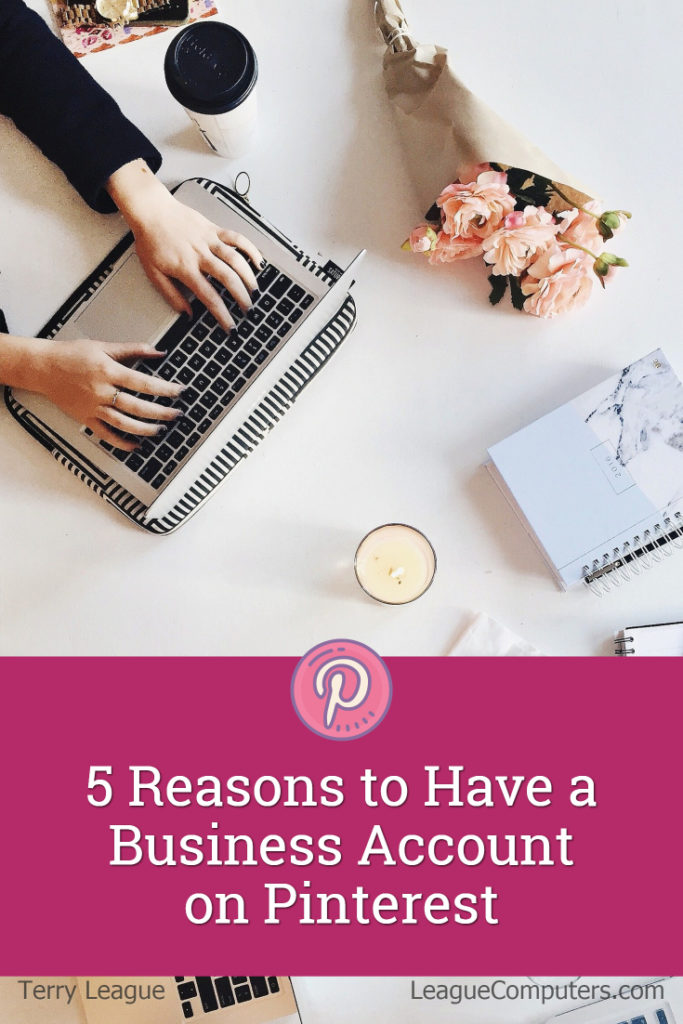
Need help putting a Pinterest strategy in place? We offer a free consultation to help you determine your next, best steps. Click here to request a consultation.

