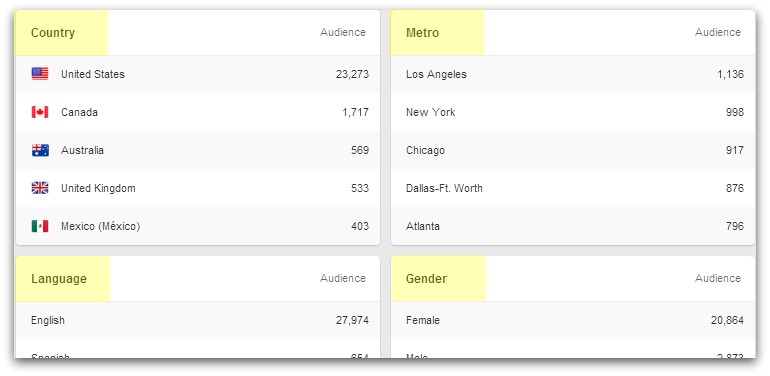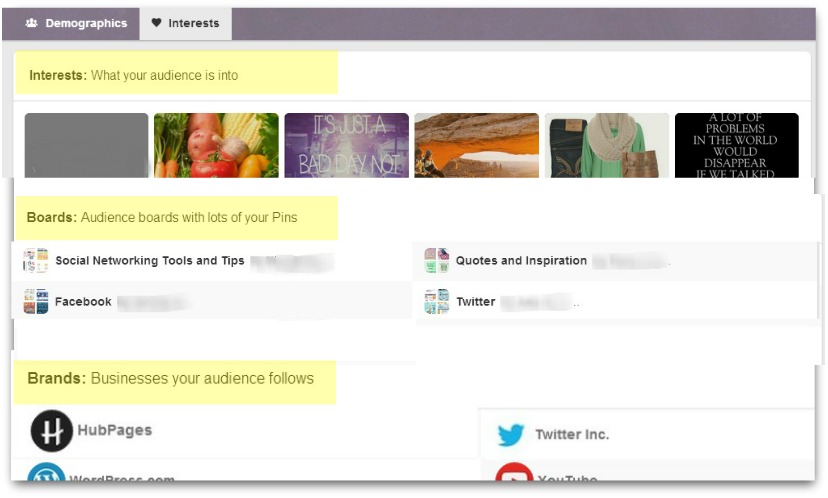Pinterest recently rolled out a new Analytics dashboard that is a great step forward in monitoring your business account. While there are some third-party Apps available to analyze your Pinterest activity, you may find that the new analytics dashboard within Pinterest is an easy way to keep an eye on your account’s performance.
Here are a few tips and marketing takeaways from my first look at the new analytics.
*Note* You must have a Business account to access analytics, and your website must be verified to see the related data. Click here to see my blog post on business vs personal accounts for more information on these steps.
You can visit https://analytics.pinterest.com to log in to your dashboard the first time, and after that you can click on Analytics from the drop-down menu beneath your username.
Once in your dashboard, you’ll see 3 main tabs across the top:
Your Pinterest Profile – Your Audience – Activity from [your website]
I’ll be sharing a few tips on the first two tabs (since they are the new features).
Section #1 – Your Pinterest Profile tab
You’ll see data on your Pins and Boards. There are 4 tabs here: Impressions, RePins, Clicks, and All-Time (for each tab you will see your Top Pins and Top Boards -I’m focusing on the Impressions tab in the tips below):
Look at the Top Pins impressions from [date range]: with specific stats on Impressions / Clicks / Repins / Likes / Pin Type
Tip #1: Pin more Pins like your top pins and make sure the link takes users to an optimized page on your site
Next, look at your Boards with top Pin impressions: with specific stats on Impressions / Clicks / Repins / Likes / # of Pins
Tip #2: Take note of your most popular boards and make sure you are pinning regularly to them. Or create new boards on similar topics or sub-topics for more reach.
Consider making a new board in the same topic and turning it into a community/group board for higher visibility.
Section #2 – Your Audience tab
You’ll see data on Pinterest users – All Audiences or Your Followers. There are two tabs here: Demographics and Interests
In the Demographics tab, you’ll see data on country, metro area, language, and gender of either All Audiences or Your Followers.
Tip #3: Is local traffic important to your business? If your local area is not listed here, consider adding more Pins with local themes. Or if you service people across several locations or countries, think about sharing Pins on events or topics related to your audience’s local area.
In the Interests tab, check out the 3 sections below –
Interests: “what your audience is into”
Tip #4: Interests – Make sure you have some boards on the topics your audience is most interested in, and/or increase the number of Pins you’re sharing on a popular topic.
Boards: “audience boards with lots of your Pins”
Tip #5: Boards – Notice where your Pins are ending up. You may want to follow some of these boards and/or the user(s) who are repinning your content.You can also take note of the users following these audience boards and make some new connections with anyone who fits your target audience.
Look at the titles of these audience boards. Do you have a board with a title using the same keywords? You can get more eyes on your Pins with optimized board titles (on the topics you want to be found for in search).
Brands: “businesses your audience follows”
Tip #6: Brands – Can you repin anything from these brands onto your boards? Take note of the types of pins these brands are pinning and get some ideas for your boards.
Use these tips to analyze your top Pins and Boards and make any necessary adjustments to your Pinterest strategy.
I’ll be writing more on the new Analytics dashboard as I use it for our accounts and our clients. Do you have specific questions? Leave a comment or send me a message on Facebook and I may write a blog post based on what I find out for you.
Ready to Pin: