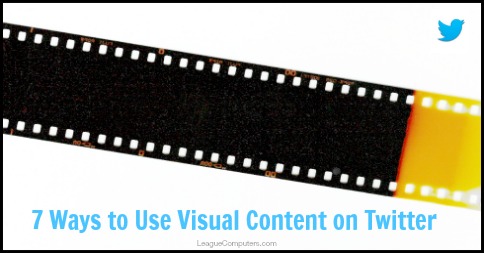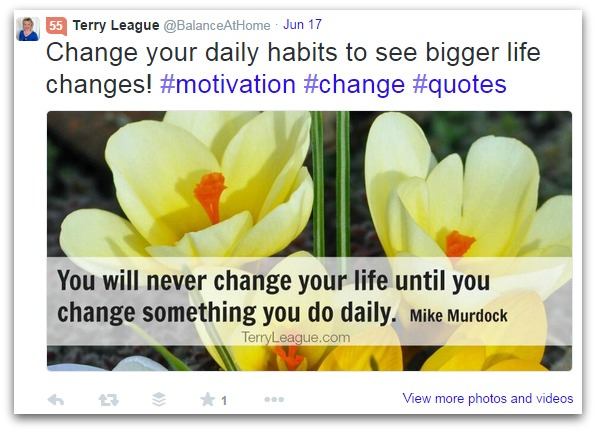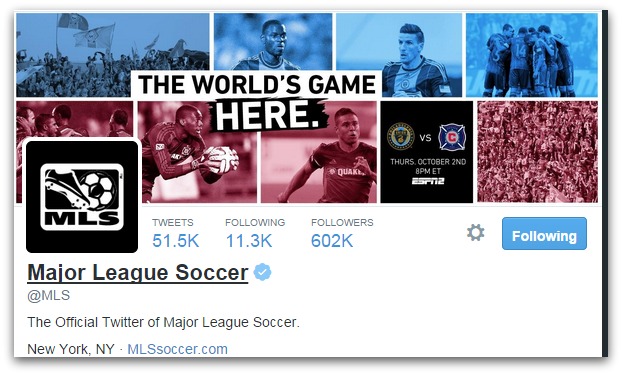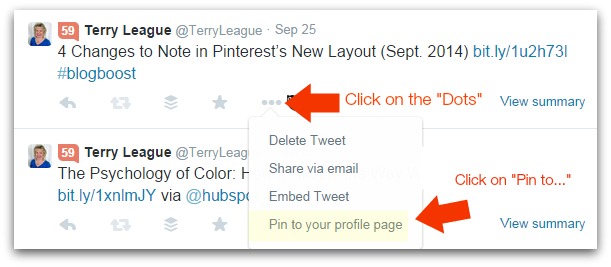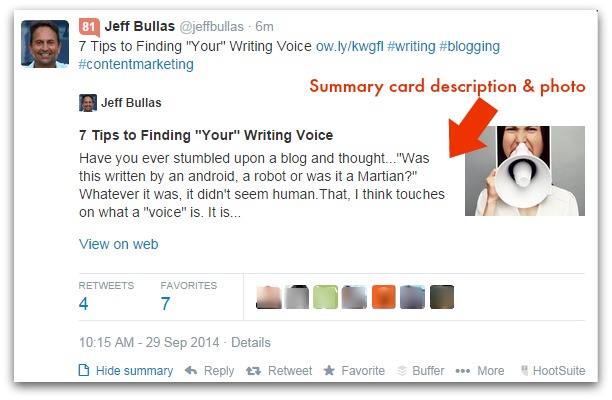Many business owners we talk to hold off on using Twitter in their social media marketing because of the 140-character limit of Tweets. How you can effectively get your message across with such a restrictive post format? How will your content stand out in such a fast-paced stream of Tweets?
Well, the look and feel of Twitter has changed quite a bit over the past year or so; and you may find it much easier to use visual content here to connect with other users. Tweets are still limited to 140 characters of text (and we recommend you use a maximum of 100-120 characters in your Tweets to leave room for other users to share/Re-Tweet your content), but there are a variety of ways to get your message across with visuals.
1. Images (Uploads)
Studies have shown that images get more re-Tweets and engagement than text-only updates.
There are several ways you can incorporate images in your content strategy on Twitter:
- Upload photos that tell the story of your brand
- Give a behind-the-scenes look at your business
- Show happy customers with your products
- Make images for blog posts or quotes
The example below is an Image Quote made using PicMonkey:
You can use several third-party Apps like Buffer or Hootsuite to schedule images, or upload a photo within Twitter itself. Or connect your Instagram account to Twitter and share those photos.
Note that sharing a photo from Instagram does not result in a photo with auto-preview on Twitter. But one way to get around that is by using a “recipe” on the IFTTT (if This Then That) site, that will display your Instagram photos automatically.
You can also upload up to 4 photos on the mobile Twitter App, and tag other users in the Tweet.
2. Cover Photo (on your Profile)
Use Twitter’s expanded Cover Photo for branding and calls-to-action. Cover photo dimensions are: 1500 pixels wide x 500 pixels high, 5MB file size maximum.
Here is an example from the Major League Soccer’s profile, with a great collage of photos:
You may want to make several versions of Cover Photos, so you can rotate them on a regular basis, or when doing a special promotion. Note that your Followers are not notified when you upload a new Cover Photo, so you may want to Tweet them if it’s tied to a promotion.
3. Pinned Tweets (to your Profile)
Similar to Facebook’s “pinned” posts, you can now pin a Tweet to the top of your public Profile Page. When users go to your Profile, the first Tweet they’ll see is the one you’ve pinned. So use it for important updates or content with calls-to-action.
As you see in the screenshot below, you first click on the 3 “dots” below your Tweet, and then click on “Pin to your Profile Page”:
Unlike Facebook, there doesn’t seem to be a limit on how many days a pinned Tweet will stay in place.
4. Twitter Summary Cards (for blog posts)
A more advanced tool is a Twitter Summary Card for your blog posts. When you set up this summary card, Twitter will automatically pull in an image and meta description when you include the link to a blog post in your Tweet.
Here is an example from Jeff Bullas’ blog:
You may need the help of your webmaster to set these Cards up initially, but once it’s done, you do not have to worry about it again. Just Tweet your blog post links and the Summary Card works each time.
Read more about Twitter Cards in this post by Kristi Hines on Social Media Examiner.
5. Videos
You may find that short how-to videos resonate with your target audience. Or sharing longer, more in-depth, industry-specific videos are well received. There are numerous ways to use video on Twitter, so experiment with available tools, and video lengths to find out what works best for your community.
You can use:
- Vines (6-second videos), which also have a network of their own
- Instagram video (15-second limit) that can be shared to Twitter
- YouTube videos shared to Twitter
I’ve embedded the actual Tweet below to show you how videos work right on Twitter (click on the video to watch it here), but keep in mind that being able to embed a Tweet within your blog post is another way to share your visual Twitter content:
Country music megastar Martina McBride shares her recipes & entertaining tips in her new book, AROUND THE TABLE http://t.co/Rxr9AM4UTZ
— Morrow Cookbooks (@MorrowCooks) September 25, 2014
6. SlideShares
SlideShares are a great way to re-purpose blog posts or make a formal presentation more interesting. Share a Slideshare to Twitter (yours’ or someone else’s that’s a good fit for your industry) and it will be “live” on Twitter. Users can click on the presentation to view the slides.
Here’s an example of a SlideShare on my Twitter stream (notice how you can click on the arrows to view all the slides):
10 Tips on Creating the Perfect Marketing Selfie by @vickiesic#marketing#prhttp://t.co/SQu0xxiaoa via @SlideShare — Terry League (@TerryLeague) August 18, 2014 Sharing is easy within Slideshare.net. Just go to the Slideshare, click on the “Share” button on each, and then click on the Twitter icon to create a new Tweet with the appropriate link. If you want to learn more about creating SlideShare presentations, then check out this post from Canva: 6 Simple Tips to Craft a Stellar SlideShare http://blog.canva.com/6-simple-tips-craft-stellar-slideshare/
7. Animated GIFs
An animated GIF (Graphics Interchange Format) is simply a graphic image that moves. While you may be familiar with the more humorous animated GIFs that go viral on social sites, you can also create your own for branding or showcasing a product/service. Or you can share animated GIFs that others have made. You Tweet a Gif the same way you tweet a picture – but instead of uploading a photo, you upload the GIF. Here are a few resources on GIFs:
How to Use Twitter Animated GIFs to Improve Your Marketing
How to Make Simple Animations for Social Media
So that’s it! Seven ways to optimize your visual content on Twitter. Try a few of these ideas, and you may find that connecting with your target audience on this site is much easier than you think!
Note: this is our third post in our series on optimizing your visual content on social media sites. Read post #1 here and post #2 here.
Top image courtesy of MorgueFile.com