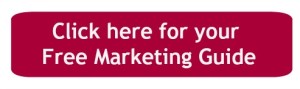Do you use Pinterest to promote your blog posts? Do you regularly review older posts to make sure they’re optimized for a Pin’s longer lifespan? Pinterest is one platform where posts can drive traffic to your blog over a much longer length of time.
According to a study by Piqora,
“50 percent of visits happen after 3.5 months of first Pinning – Pins get discovered long after they’re born and continue driving visits to sites. “
This longer lifespan of a Pin is one of the best reasons to use Pinterest for promoting your blog, but it also means you need to optimize your posts for the long-term.
Create “evergreen” content as often as you can. This is content that will be relevant 2 weeks, 2 months or 2 years down the road. You should also add the task of rewriting or updating older posts to your blogging to-do list.
I’m in the process of that now: reviewing some of my older posts to determine which ones are worth updating, rewriting, and optimizing, and get this: a Pin from October 2012 is one of this site’s most popular Pins! It’s exciting to think that something you write today will continue to be shared years from now!
But it made me realize that I could be better optimizing posts for the traffic that comes from Pinterest.
So here are a few tips you may find helpful for optimizing your older blog posts (or you can apply these tips when writing new posts today):
1. Review and update your older posts’ content
Here are a few ways to optimize the content of your posts:
Update and/or re-write any sections where the information has changed
Add additional images or graphics to enhance the post
Link the older post to any newer posts (on the same topic) within your blog
2. Include a call-to-action on your posts
You may already use a site-wide pop-up box to ask readers to take an action, but you might want to put a specific request tailored to the blog post on its page.
For example, I may use a plugin (on WordPress) to add a sign-up box for our social media newsletter on all pages of my site; but on a blog post about Facebook, I may want to direct readers to download a free pdf on Facebook marketing.
Note: don’t overwhelm your readers with too many calls-to-action at once; most experts recommend one call-to-action on a blog post or landing page, so test what works best on your blog.
I’m experimenting with several different calls-to-action on some of my most popular blog posts to see which type of CTA (call-to-action) gets the best conversion.
You don’t have to make this process complicated: you can make your own “button” using PicMonkey and then attach a link to the image. Here is an example of a button I can use on a post about Facebook:
Or I can simply link the call-to-action text to another landing page:
“Click here to download a free guide on Facebook marketing”
3. Create a new Pin (using a new image) for an older post
You may want to create a different type of Pin for your older blog post – something as simple as a new photo or even an Infographic.
Then upload this new image (Pin) to another one of your boards: if the original Pin is already popular, a variation of it on another board may bring in new traffic.
If you haven’t done so already, you can also use use Pinterest’s Pin Widget builder and add a “ready-to-pin” image to your blog post. (See an example at the bottom of this post.)
As you build up your collection of blog posts on Pinterest, make sure you know which Pins are driving traffic to your blog.
Use your Pinterest Analytics dashboard to find your top-performing Pins. You can also type your website domain at the end of the URL below to see what’s been pinned from your website:
www.pinterest.com/source/ <– your website.com
There are also Apps like Tailwind (including a free version) that will help you keep track of your most popular Pins. Or set up Pin Alerts to be notified in real-time when someone has pinned something from your website.
If nothing else, take a quick peek at the Pins on your top boards to see which ones have been re-Pinned the most. Or when checking your Pinterest messages, click through to any re-Pins to see how people are engaging with the Pin.
I hope you find these tips helpful! How many older blog posts will you be optimizing for a Pins’ longer lifespan?
Want to learn more about using Pinterest for your business?
Contact me about a free, 15-minute consultation.
Ready to Pin: