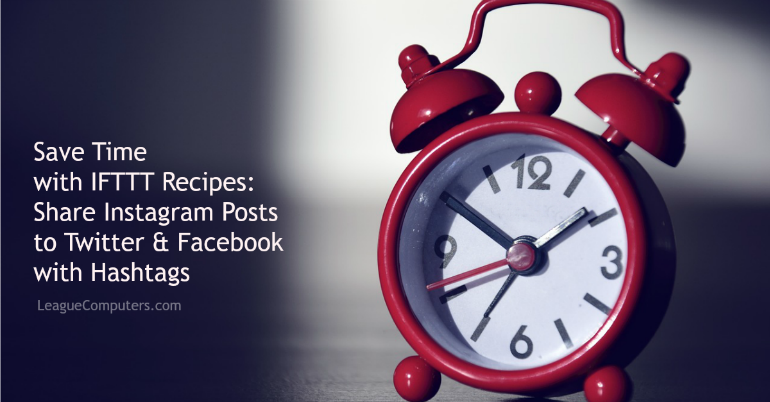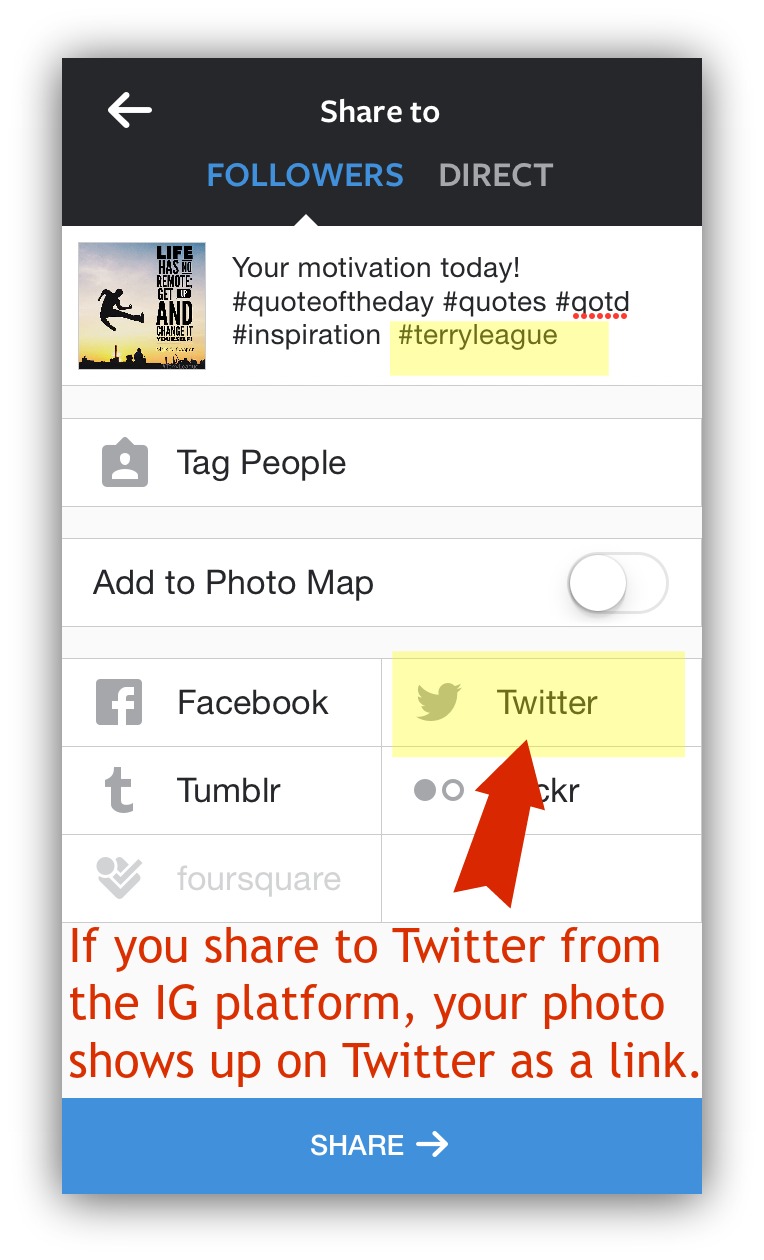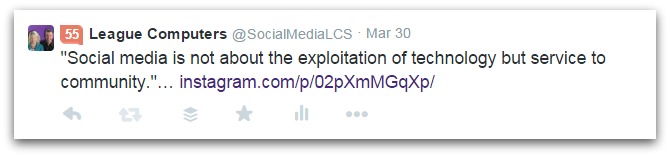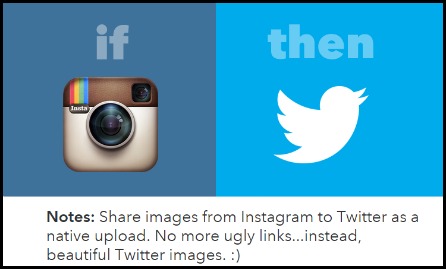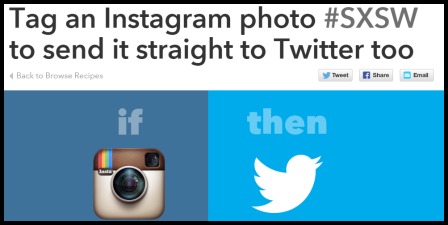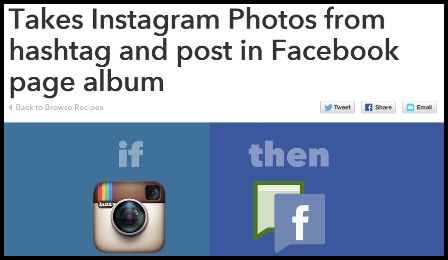If you’ve never looked at the IFTTT (If This Then That) tool, then I recommend you check it out for lots of time-saving shortcuts, called “recipes”.
Two recipes I want to share today will help you cross-post Instagram updates to other sites. The recipes will automatically post photos that contain a specific hashtag in their descriptions.
You choose and set up these hashtags, so they should be unique to your business or event. These recipes are a great way to share select Instagram photos without lots of extra steps or time.
Recipe #1: Share Selected Photos from Instagram to Twitter (as Photos, instead of Links)
If you didn’t already know, when you share a photo from Instagram to Twitter through Instagram’s SHARE buttons (see below), the photo shows up as a link on Twitter (and not a photo).
Here is how a photo shared from the Instagram platform looks on Twitter: you see part of the description, but not the photo. Users have to click on the link to go to Instagram to see the image.
There are several recipes on IFTTT that will fix this and show all of your Instagram photos as photos on Twitter – like this one:
But, note that this recipe automatically shares ALL Instagram photos to Twitter, and you may not want all of your Instagram photos to post on Twitter (especially if you’re creating graphics for Instagram in a square format 612 x 612 pixels, and Twitter’s optimal size for images is 1024 x 512 pixels).
So the solution is to use the recipe below:
Note that the default hashtag in this recipe is #SXSW. All you need to do is copy the recipe to your IFTTT account (free to sign up), and then change the hashtag from #SXSW to a hashtag unique to your business.
The only photos that will post from your Instagram account to Twitter (as photos instead of links) are those with the unique hashtag used in your recipe.
Notice in the first screenshot of my phone above, I added the hashtag #TerryLeague to my post. This is the hashtag used in my version of the IFTTT recipe. So I’ll need to add it to any posts on Instagram that I want to show up as photos on Twitter.
Keep in mind how powerful hashtags are on Twitter; if you choose your name or your company’s name as this “trigger” hashtag, you’ll also be creating unique branding on Twitter.
Recipe #2: Share Selected Photos from Instagram to an Album on Facebook
Just like the first recipe, this one uses a hashtag as the trigger, only now you are sending select photos from Instagram to an album (you’ve already created) on Facebook.
Here is the recipe:
How would this be useful?
Let’s say you are the Admin of your company’s Facebook Page, but you have several employees (who are not Page Admins) who take Instagram photos that would be great to share on your Page.
Create an album on the Facebook Page and then create a unique hashtag. Tell your employees to use that specific hashtag in photos you want them to automatically share to your Facebook Page.
Maybe they are at a client meeting/event and you want a few live shots. Or you want them to post before-and-after pics of a job site in real-time.
Or if you manage several Facebook Pages as well as several Instagram accounts, you may find this recipe saves time by adding the appropriate hashtag to select photos, rather than linking and unlinking the appropriate Facebook Page each time you want to cross-post.
A few things to keep in mind:
The recipe has a limit of 10 photos per check, so it’s not advisable to ask a whole group of people to use the trigger hashtag at the same time.
Every photo with the trigger hashtag shows up on your Facebook Page’s Timeline, which means it shows up on all of your Fans’ Home Feeds. If you suddenly have 20 photos in short succession show up in people’s Home Feeds, you may lose Fans.
So you wouldn’t want to use this recipe for a contest. There are Apps that will help you set up Instagram contests on your Facebook Page that do not clog up Fans’ Home Feeds. (Check out Tabsite or ShortStack)
Here is how I used this recipe today.
I have two Instagram accounts: my personal account and one for our social media business.
Just for fun, I shared the photo below of my “fitness coach” on my business Instagram account. I can share it my business Facebook Page by using Instagram’s SHARE buttons as usual (since I’ve linked my business League Computers Facebook Page to my business Instagram account).
But I also wanted to share it with my “Terry League” Facebook Page. So I included the trigger hashtag – #TLalbum – which means the photo was also shared on my “Terry League” Facebook Page’s Timeline (and put in a photo album I created). Note: this is not really a good example of a branded trigger hashtag; I was just experimenting here.
So I got 2 posts out of this one photo without taking any extra steps on Instagram other than adding one more hashtag to my original post.
Can you see yourself using either one of these recipes? Have any other favorite recipes on IFTTT? Share them with me or let me know if you have any questions!