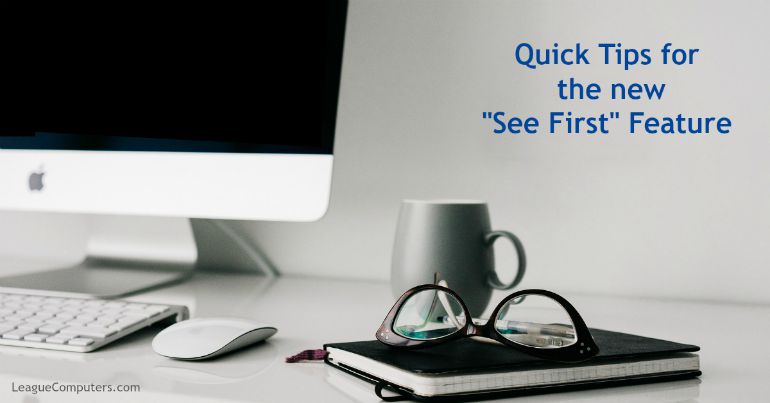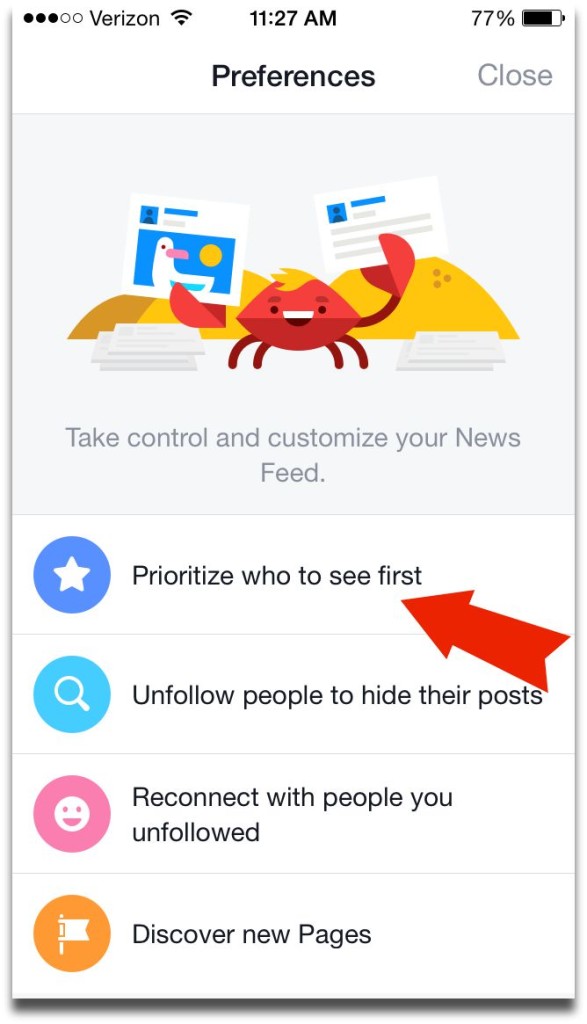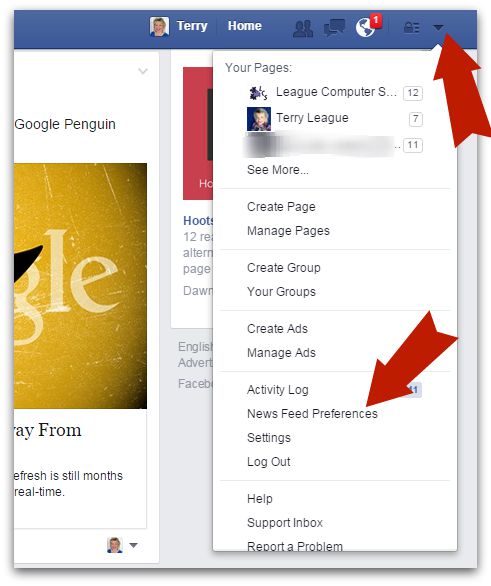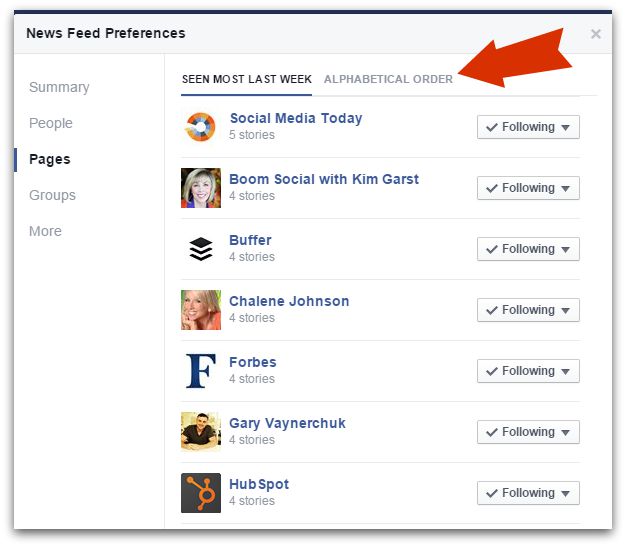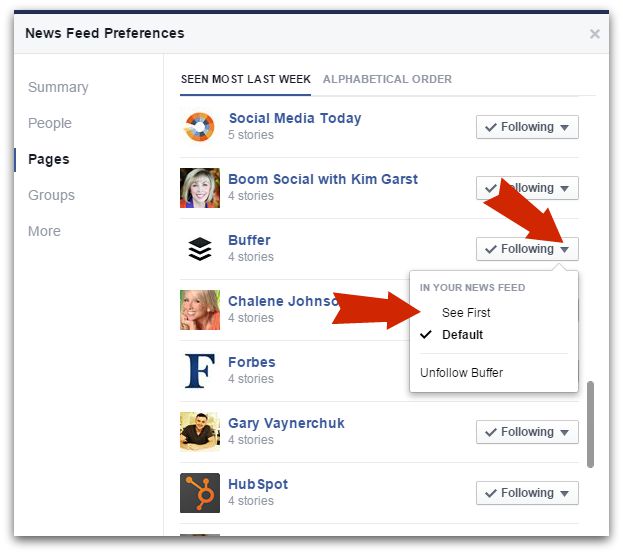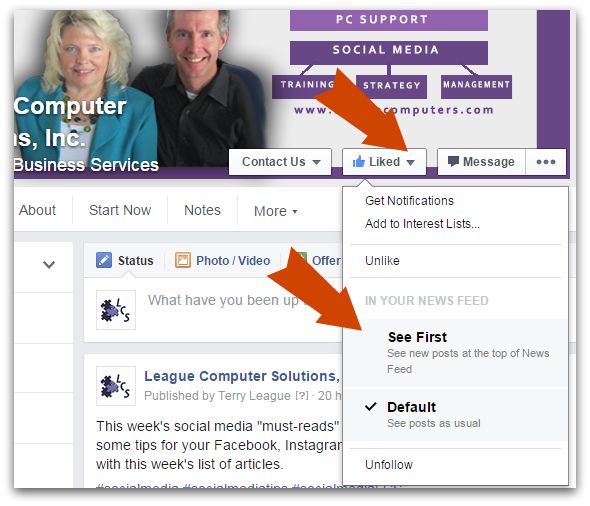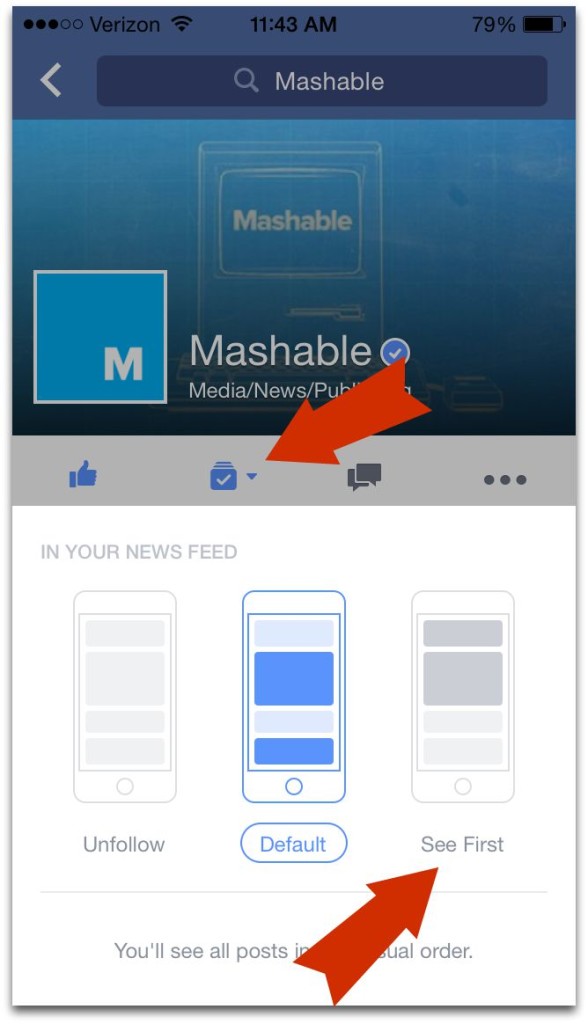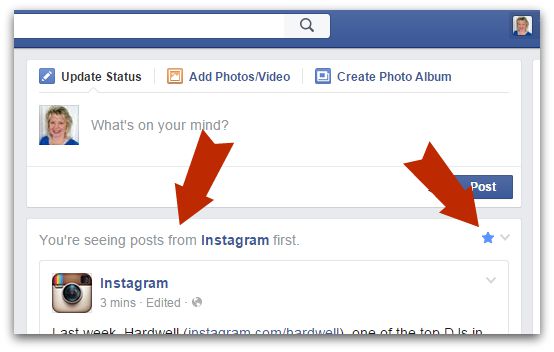Facebook is rolling out a new feature to help users manage their News Feeds. As the official announcement explains: “We’ve redesigned and expanded Facebook’s News Feed Preferences to give you more control.”
This means that you can now edit your Preferences and choose Pages and/or People to “See First” on your News Feed. Here are a few quick tips on using this new feature as a User and as a Page Owner:
Mobile Preferences:
To set preferences on your phone, open the Facebook App, and on your News Feed navigation icons, click on “More” (see screenshot below).
Then scroll down to the Settings section and click on “News Feed Preferences”. The next step is to choose “Prioritize who to see first” (see screenshot below).
On the next screen, just click on the people and/or Pages to see first and a blue star appears on the ones you’ve chosen. You may find this time consuming, as you have to scroll through all friends and Pages you’ve Liked.
And it’s also a little inconvenient if you forget who you’ve chosen to See First (as I just did when testing it on my phone!). It would be nice to have a “See First” list automatically generated so it’s easier to edit your choices.
Desktop Preferences:
At the time of this post, this feature is rolling out on desktop, so you may not see it yet. But you’ll get to your News Feed Preferences by clicking on the “arrow” at the top of your screen (see screenshot below).
Once you’ve clicked on News Feed Preferences you’ll see the screen below. Click on the people or pages tabs and notice that by default you’ll see your most viewed accounts. You can click on alphabetical order to find a person/page quicker.
If you hover over the arrow in the Following box beside each account, you’ll then see the option to See First in your News Feed. Just click on it for each account you want to give priority to (see screenshot below).
Go Directly to An Account to Choose the “See First” Option
Another way to give this priority to people/Pages is to go to the account itself on your desktop. For Personal Profiles, you hover on the Following box. For Pages, you hover on the Like box. This brings up a window that gives you the option to See First. You can do this for each person/Page that you want to see first on your News Feed (see screenshot below).
Note: on mobile, you click on the Following icon for both Profiles and Pages, and then choose the See First option (see screenshot below).
Once you’ve chosen some accounts to See First, this is what it looks like at the top of your News Feed: you’ll see an explanation above the account’s latest post “You’re seeing posts from [account name] first” plus a blue star appears in the post’s upper right corner (see screenshot below).
What this means to you as a user:
This new See First option puts more control into the user’s hands, so that you can “teach” Facebook’s algorithms what is most important. There are other ways to have more control over what shows up in your News Feed (see The Best Ways to See All of a Page’s Posts at the end of this article).
I haven’t heard too much yet on the success of this new option, but I want to mention Robert Scoble’s piece of advice about doing this for a maximum of your top 10 people/Pages. Click here to read his recent post about his testing of this feature (keep in mind though that he has 5,000 friends, and if you don’t have that number, your results may be different).
What this means to you as a Page Owner:
Facebook’s new feature gives Page Owners another way to promote their Page to Fans. You can suggest that Fans include your Page in their See First choices to have a better chance of seeing most of your posts. (And of course, you need to continue to provide value in your posts with a consistent posting schedule.)
Obviously I’m not recommending that you be pushy or annoying in your suggestion. If you educate your Fans on what this feature is and how to use it, your suggestion to then include your Page will not come across as pushy.
The Best Ways to See (almost) All of a Page’s Posts
This new See First feature can be added to the list of options we already have available for seeing more posts from favorite Pages or people.
-
Notifications
If you go to a specific Page or Personal Profile, you can choose to be notified every time that person/page posts a new update. For Profiles, hover on the Friends box and for Pages, hover on the Like box. Then just click on Notifications.
You’ll be notified on Facebook in the same way you are notified when someone comments or Likes your posts (the “globe” icon).
-
Interest Lists
Facebook Interest Lists are one of my favorite tools for organizing Pages and people. You create a Facebook Interest List as a way to sort through the “clutter” on Facebook, and add Pages and Profiles to it. Once you’ve created the Interest List, you simply click on it in your left navigation menu (desktop) or the More icon (mobile) and all you see in your News Feed are the posts from the accounts on the List.
Interest Lists are an easy way to see what’s most important to you or to curate content. Go to https://www.facebook.com/bookmarks/interests to create your own Interest Lists or subscribe to public Lists other users have already created.
-
See First Feature
Now we have a third option with this new See First feature. Maybe there are a few people/pages that you want to give top priority to, and you’ll select See First for their accounts. Then you may find that accounts with a “secondary” importance should be the ones you get notifications for.
You can experiment with each (or all) of these options to see how much better they make your Facebook experience. (Personally, I use all 3 since I’m on Facebook the majority of my time for business. The better I can optimize my time, the better the results for me and my clients.)
As a Page Owner, what you may want to do on a regular basis (maybe once a month) to increase reach and engagement:
Remind your Fans of the options available to them for seeing more of their favorite people/Pages. Then suggest that they add your Page to whatever feature they use, so they don’t miss out on specials, offers, and exclusive content you are posting on your Page.
Have you tried the new See First feature? How do you like it? We’ll post updates as we learn and hear more, so make sure you connect with us on our Facebook Page.
—————————————————–
Need help creating a custom Facebook strategy for your business? Let’s chat! Click here, fill out the form on our Contact page and get a free 15-minute consultation.
—————————————————–
Top image courtesy of (and derived from) fancycrave1 / Pixabay