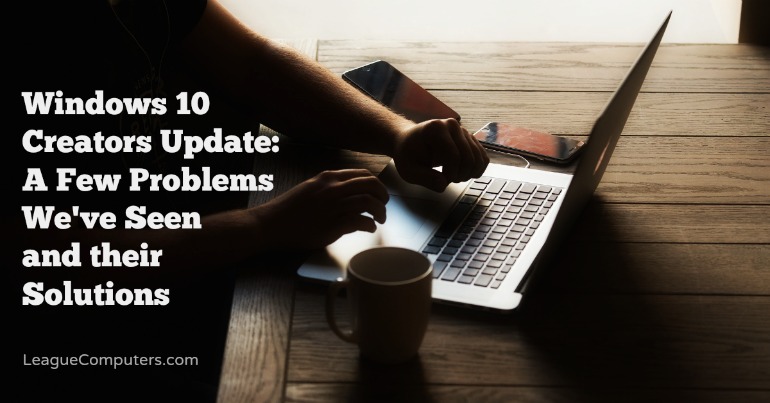
Microsoft has released the “Creators Update” for Windows 10. It is a large update that can take anywhere from 45 mins to 2 hours depending on your computer.
Since Windows 10 does not allow you to schedule the update, it can happen at the most inconvenient time.
The only way to control when you can take the update is to manually initiate it from the Settings, Update and Recovery screen.
If you have a message that says “Good News!” as shown below, you can click on the show me how and follow the instructions.
Allocate 2 hours for the update.
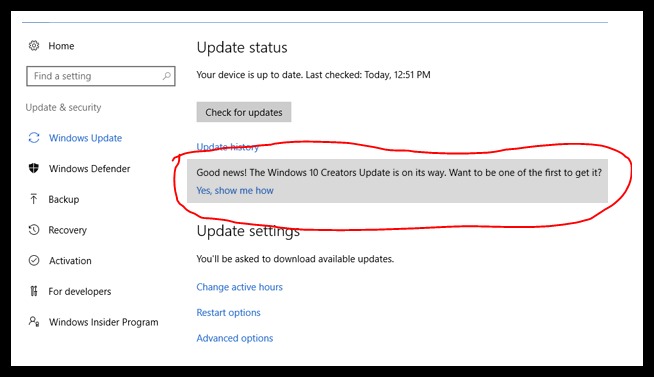
When it is done, we have seen computers with various issues that need to be addressed.
(1) Anti-Virus Programs
Sometimes your anti-virus program may need to be uninstalled and re-installed. The Creators update apparently replaces and changes various parts of the operating system that the anti-virus program is hooked into. Upon reboot, your anti-virus program may not work or appear to be working but you can’t open the anti-virus interface screen. Uninstalling and re-installing fixes the problem.
(2) Default Printers
Your default printer will be assigned to another device. For one client, the default printer wasn’t assigned at all so printing didn’t work. Simply going in and assigning the default printer back to what it should be, solves this problem.
(3) Shared Printers
Printer sharing is affected. If you share out your USB printer on your computer and other computers are set up to print to it, you may have to delete and re-create the shared printer on those other computers.
ALSO, if you were able to share out the USB printer before the Creator’s Update WITHOUT a password, it appears the Creator’s Update is now REQUIRING a password when sharing printers.
This means if you had a userid with no password on the computer before the Creator’s Update and shared out a printer, other computers could connect to that printer with no userid and password. After the Creator’s Update, the userid on the computer with the shared printer must have a password and another computer must use that userid and password in order to connect to that shared printer.
———————–
If you have questions or need assistance with Windows 10 updates, contact us for local service at 727-375-9200 or email service@leaguecomputers.com
