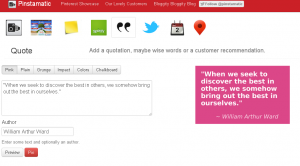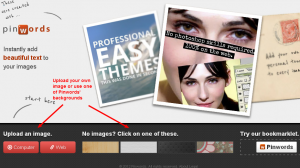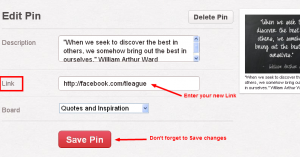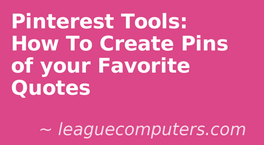 If you aren’t a graphic designer or photoshop pro and want to Pin quotes on Pinterest, there are tools that make it easy. Before you start creating Pins, create a “Quotes” Board in your Pinterest account: make sure you type a description for your board and choose a category. Then test out the following tools and let me know which one you like best!
If you aren’t a graphic designer or photoshop pro and want to Pin quotes on Pinterest, there are tools that make it easy. Before you start creating Pins, create a “Quotes” Board in your Pinterest account: make sure you type a description for your board and choose a category. Then test out the following tools and let me know which one you like best!
Pinstamatic
This application gives you several choices to create a quote Pin. You can choose the Quote function or the Sticky Note function, depending on how you want a quote displayed.
The Sticky note function gives you one option: a yellow sticky note. Simply type in your quote and Pin the note.
The Quote function offers several background/font options. Just type in your text, fill in the author information and decide which style you like best.
Then Pin your quote.
Pinstamatic automatically fills in the text box of your Pin, but you can edit that before pinning to your Pinterest account.
PinWords
Another choice for creating your own Pins is to use Pinwords, which lets you add captions and text to your images. You simply upload an image (or provide the URL to an image on the web) and then choose from several different text options.
If you don’t have an image to upload, you have a choice of 4 different backgrounds to create the Pin.
This application is a great tool to quickly upload photos and add a caption or minimal text. A drawback is that you do not have much flexibility in the placement of the text you add.
Once you’ve created the new image, you have social sharing choices. Click on the Pin It button to send it to your Pinterest board.
Note: With either tool, once you’ve created a Pin you can always Edit that Pin from your Pinterest account and change the Link (if you leave the default Link, it sends users to Pinstamatic or PinWords). If you want to send users to your website, blog, Facebook page or other social media site, simply enter in the new link (using http:// ) in the Link box.
Go to your Quotes Board – Find the Pin – click on Edit – change the Link – Save Pin
Please make sure you are following copyright terms and getting permission before using someone else’s photos in your Pins.
New to Pinterest? Read our post on How to Use Pinterest for Business.
Still need a Pinterest invite? Email terry@leaguecomputers.com and I’ll send one right away!