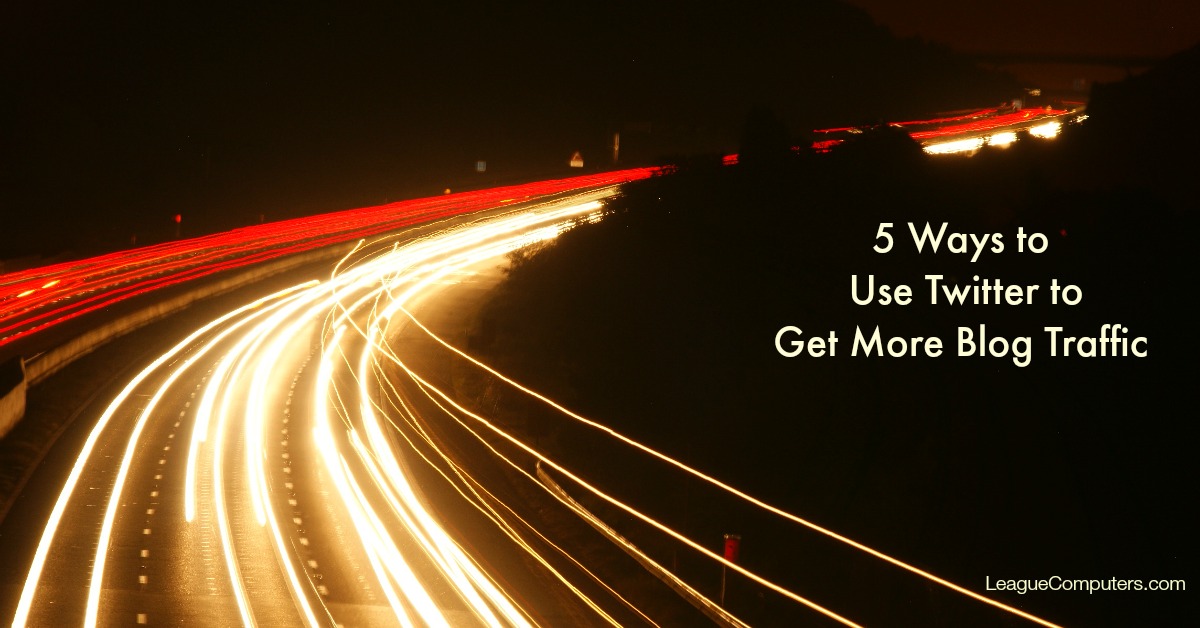You’ve spent time creating the perfect blog post, and now it’s time to share it with your target audience! While you should share your blog posts on all of your social media sites, Twitter is a great platform to quickly spread the word and continually drive traffic to your posts. The following ideas are a few ways you can use the unique features of Twitter, with the help of some free tools, to send more traffic to your blog.
#1: Auto-Post New Blogs to Twitter
To save time and ensure that any new blog post is shared (almost) immediately on Twitter, you can use a tool that automatically posts a Tweet with your blog link.
There are several options available, but I’ve been using Twitterfeed for quite a while now. It’s easy to set up and automatically posts your blog to several platforms including Twitter. You can add a hashtag or text to your automated post to help reach a more targeted audience.
Once you set it up, you don’t need to think about it again. It’s nice to know that Twitterfeed saves one step in promoting a new blog post. You publish your blog as normal, and Twitterfeed does the rest.
#2: Share Your New Blog Post Multiple Times
It’s impossible for users to see every single Tweet that shows up in their feed, especially as their community grows. So if you post your new blog just once, there’s a good chance that a lot of your Followers will never see it.
A smart strategy is to share a new blog post several times, particularly if your Followers span more than one time zone. It’s important to space your Tweets out over several days (with at least 3-4 hours between Tweets; and I’d recommend 6-8 hours between Tweets when you initially put this strategy in place).
Equally important is to Tweet other people’s content in between your blog post Tweets so your Followers don’t feel like you are “spamming” them with your content.
Follow the 80/20 rule as a general guide: 80% of your Tweets should be others’ content and 20% should be your content.
So if you want to share your new blog post 4 times over the next three days, here are several ways to add some variety to those Tweets:
A typical Tweet would include text (including keywords and a hashtag) plus the link to your blog post.
So create 2 of these text-only Tweets with your blog post link (use different text, keywords and/or hashtags with each one) and schedule them through Buffer, Hootsuite, SocialOomph, or whatever scheduling tool you use.
Create a third Tweet using your Pinterest account. If your Pinterest account is linked to your Twitter account, you’ll see the “post to Twitter” box when you upload/re-pin your Pin. Just click it and Twitter creates a Tweet with “rich summary” components.
Tweets with rich summary components show a small image of the Pin, the name of the Pinterest board, and part of the Pin’s description.
Power tip: Pin your blog post to a board that contains all of your blog posts, so when it’s shared on Twitter, you’ll be driving traffic to more than one post.
For your fourth Tweet, upload the image associated with your blog post directly to Twitter. It shows up in your Photos/Videos tab, and potentially draws more attention with the auto-photo preview feature in your Followers’ feeds.
#3: Share Older Blog Posts to Twitter
Because of the number of Tweets shared on Twitter on any given day, and the fact that you’ll be adding new Followers (hopefully) every week, it’s highly unlikely that people will scroll through all of your Tweets to find blog posts you published two or three months ago.
So another smart strategy is to include older posts in your Tweeting schedule, especially if a blog post’s content is relevant no matter how long ago it was written (an “evergreen” post). There are several ways to do this – I’m sharing a few that I’ve used.
WordPress Plug-ins
If you have WordPress blog, you can use plug-ins:
Tweet Old Post – which shares blog posts directly to Twitter.
Evergreen Post Tweeter – which connects to your BufferApp account so you can “buffer” and/or schedule old posts.
Hootsuite Bulk Uploads
If you use Hootsuite, you can upload Tweets in bulk in a csv file. You create the file in Excel (follow Hootsuite’s instructions because it can be touchy), and then upload in bulk (a week, month or several months in advance).
Manually Create Tweets
You can manually create Tweets for your older blog posts (save them in a file so you can use them again) and then schedule/post the Tweets with tools like Buffer, Hootsuite, or SocialOomph.
Note: if you’ve set up an Ads account with Twitter, you can also schedule Tweets within that dashboard.
#4: Use Vine to Create a Video Teaser
Use the 6-second video platform to create a “teaser” for your blog post: either a video of you or a screen shot of the post (or something more creative if you have those talents).
Your Vine will be shared on Twitter with the video fully functioning in your Followers’ feed, which can attract more attention than a text-only Tweet.
#5: Send Twitter Users to a Resource Page on Your Blog
If you’ve written several blog posts on one topic, you may want to create a page on your site which contains a collection of resources related to that topic.
You can put whatever you want on your Resource Page: blog posts, free reports/videos, and links to paid programs/products…it isn’t necessarily a sales page, but a page that makes it easy for people to see all the helpful resources you have on one topic.
Use keywords and hashtags in the Tweet and include the link to your Resource Page. You may want to share this Tweet once a month or on a regular basis. And if you have several topics with quite a bit of content, create more than one Resource Page.
Note: If you create a Resource Page, don’t just share it on Twitter. Make it a re-curring post on your Facebook, G+ and LinkedIn accounts; especially when you add something new that will help your community.
So there you go: 5 ways to use Twitter to send more traffic to your blog. Implement one today and let me know how it works!