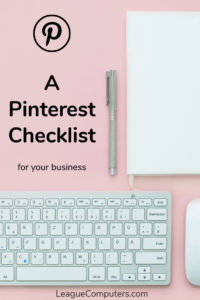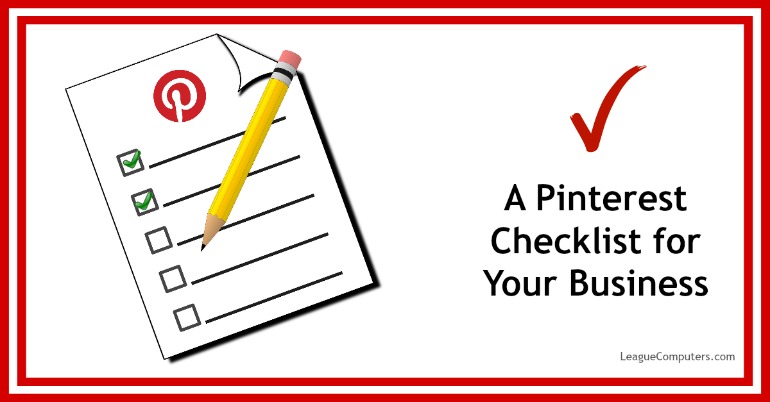If you’ve been thinking about joining Pinterest or want to make sure you are using the site effectively in your marketing, then take a few minutes to go through this quick checklist. Use it as a guide to creating a strategy, optimizing your account, and using tools to manage it.
Step 1: Plan your Purpose: Why Use Pinterest for Business? How will it Help your Brand?
Visual content is the most popular right now; and photos, graphics, and videos all work well on Pinterest.
There are long-term SEO benefits of Pinterest posts (Pins): Pins continue to drive traffic to your website long after you’ve uploaded them.
People use their Pinterest boards to collect things they like, want or need. The site offers a great opportunity for your business to showcase lifestyle related and/or inspirational content that people are drawn to.
You can build your brand’s name and authority as you create boards with helpful resources.
Step 2: Create Your Strategy
(1) Research your target audience
Are they already on Pinterest? What other brands or topics are they following? What topics are they already interested in?
(2) Plan your content
What will make up your Pins? Examples may include: products, Infographics, behind-the-scene photos of your business, testimonials / before-and-after shots from customers, engaging images from blog posts, etc.
(3) Schedule your time for consistency
How many days a week / hours a day will you spend on Pinterest?
Set aside time for:
- Content curation – adding new Pins to your Boards (whether they are from other people’s sites or your own), re-Pinning within Pinterest (from people/brands you follow or hope to connect with)
- Networking – leaving comments on Pins when others share your original content, liking other people’s Pins, following other accounts and/or boards
Step 3: Optimize your Account
Create a new business account or convert your personal Pinterest account to a business account. Note that once you convert an account, it cannot be undone.
You need a business account if you are using Pinterest for business (according to their terms of service), plus you get the full analytics dashboard, and access to Rich Pins and Promoted Pins.
(1) Your Profile
Pick a username that is easy for people to remember (and ideally matches your other social media usernames for consistent branding).
An email account can be connected to only one Pinterest account, so if you have both a personal and business account, you need 2 email addresses.
Complete your Bio with keywords, and phrases that let followers know what you do and what you’ll be shaing.
Verify your website as soon as you can since this step gives you complete access to both of Pinterest’s analytics dashboards.
Connect your Pinterest account to your website: create a custom widget for Pins and boards.
(2) Your Boards
Choose a category for each Board and put keywords in all your boards’ descriptions so they can be easily found in Search.
Your board covers (Pins) can be changed as often as you like, so mix it up to keep things fresh, or plan to use covers that accurately represent the board’s contents and/or your brand.
Decide which type of board to create:
- Public Board – visible to everyone
- Secret Board – visible only to you; any Pins you add to the board are also hidden from users’ Feeds. Note: you can now toggle between the settings for a secret (private) board and a public board.
- Group / Community Board – a public board where other (invited) users can add Pins
- Place Boards – Create a board of Place Pins (location-specific Pins). Select “Add a map” when you create a new board (or Edit an existing board’s settings to Add a map).
(3) Your Pins
Use these ideal size dimensions – 735 x 1100 pixels (or dimensions close to that, with a portrait orientation). Many Pins are longer than that, but keep in mind that on mobile, longer Pin images will be cut off. Also note that Pins which are less than 300 x 300 pixels are not recommended.
Each Pin should include a keyword-rich description (to help it show up in Search). Note that the title of an image (when uploaded to your website/blog) becomes the description when someone “pins” it. So use descriptive image titles instead of something like IMG3695893.jpg.
Include a call-to-action (if appropriate) in your Pin’s description.
Hashtags can be included and are “clickable” in your Pins.
Include the proper source (website) for each Pin. Don’t use “bait and switch” tactics when sending people to your sites. Link shorteners like bit.ly will not work on Pinterest. Your Pin source can be one of your other social sites as well: Facebook Page, Instagram account, etc. Just make sure the source relates to the Pin.
Make sure you include at least one “pinnable” image on all of your blog posts (following the guidelines mentioned above). Even if you’re not on Pinterest, other people will find your blog posts and pin them to their Pinterest accounts.
Check out Rich Pins (updated automatically with important information like prices, from the website they’re created from); especially useful for products, since the Pin automatically picks up the product’s current price.
For local businesses, or for location-themed content, use Place Pins in your content strategy.
If you are interested in paid promotion on Pinterest, you can apply for access to Promoted Pins.
Step 4: Use Tools to Manage and Monitor your Account(s)
(1) Use Pinterest’s Analytics Dashboard:
- Analyze your profile and followers
- Analyze Pins from your website (after you have verified your website)
(2) Connect your Pinterest account to your Facebook Page by adding a Tab with a free tool like Woobox.
(3) Check what Pins have been created from your website by adding the domain.com to the end of this URL:
https://pinterest.com/source/yourwebsite.com
(4) Create pinnable images with free photo editors like Canva and PicMonkey.
(5) Check out some other free tools for creating images (quotes and others) like QuotesCover, Pablo by Buffer, Stencil, and Quozio.
(6) Consider using paid tools to schedule Pins: the Tailwind App and ViralTag.
So that’s it: a quick checklist for using Pinterest for business. Note that each step can be explored in much more detail, and if you need help with that, let us know!
Contact us for a free 15-minute consultation and we’ll discuss your next steps for creating a custom Pinterest plan for your business.